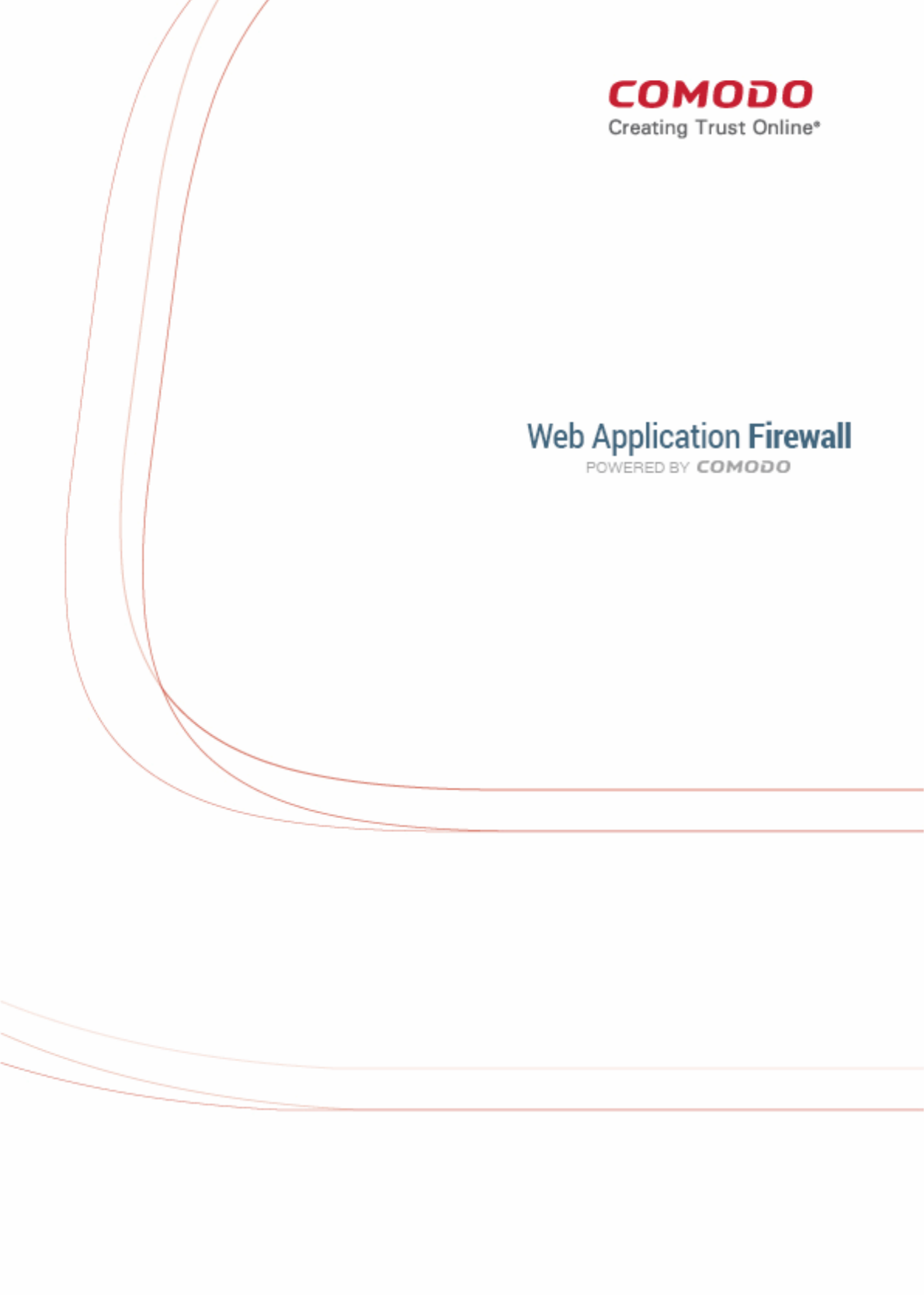
2
Comodo
Web Application Firewall
Software Version 2.0
Administrator Guide
Guide Version 2.0.020915
Comodo Security Solutions
1255 Broad Street
Clifton, NJ 07013
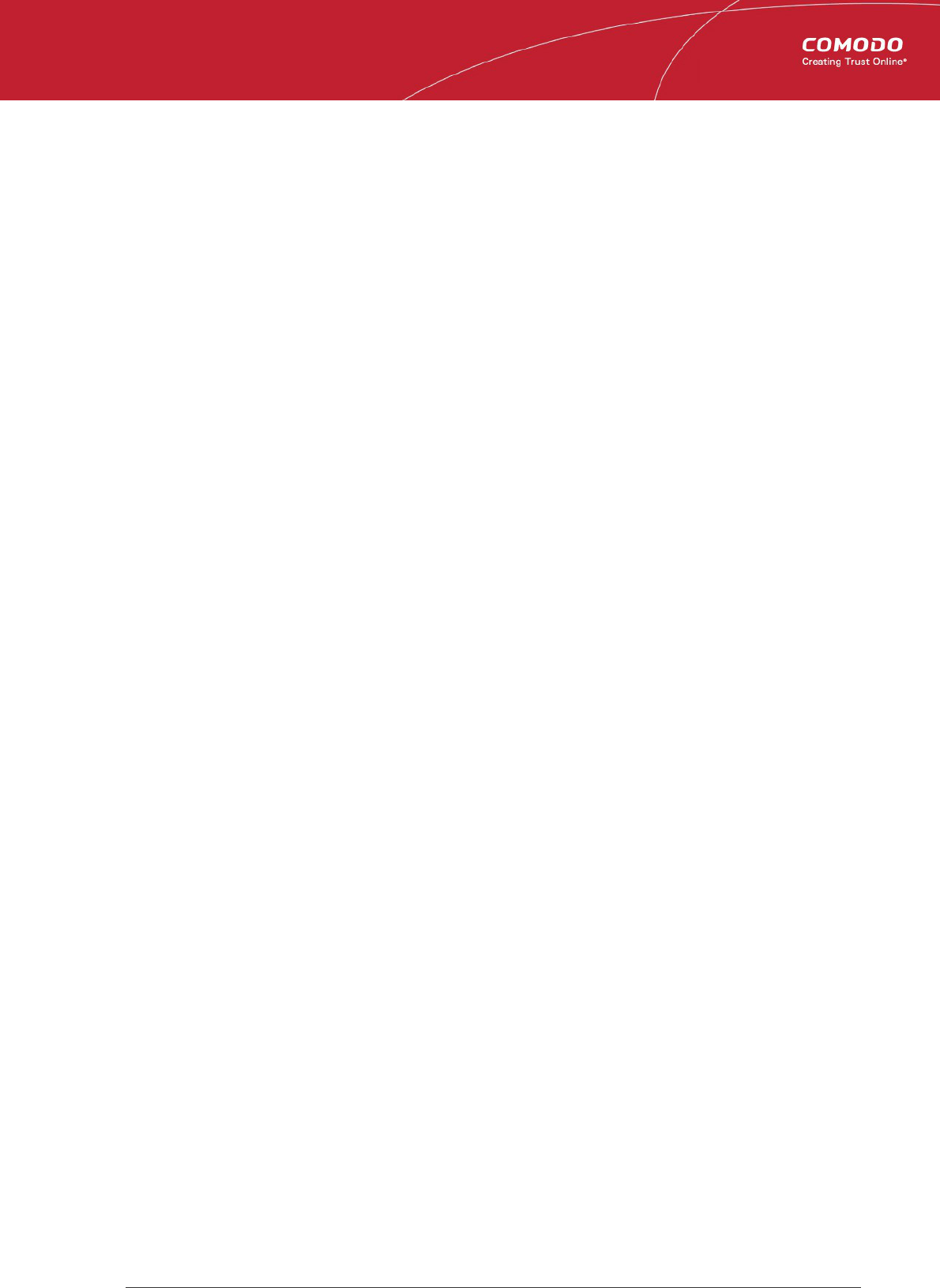
Comodo
Web Application Firewall
- Admin Guide
Table of Contents
1. Comodo Free ModSecurity Rules - Introduction.................................................................................................................... 3
1.1.System Requirements......................................................................................................................................................... 3
1.2.Signing up for Free ModSecurity Rules............................................................................................................................... 4
1.3.Logging-in to the Administration Console............................................................................................................................ 9
1.4.The Administration Console - The Main Interface.............................................................................................................. 10
2. Deploying CWAF Rules On Server ........................................................................................................................................ 12
2.1.Using the CWAF Agent ..................................................................................................................................................... 12
2.1.1.Installing the Web Hosting Control Panel Plugin...................................................................................................... 13
2.1.2.Installing the Agent for Deploying the Rule Sets...................................................................................................... 15
2.1.3.Using the Web Hosting Control Panel Plugin for Firewall Configuration..................................................................15
2.1.3.1.Viewing and Updating CWAF Information.......................................................................................................16
2.1.3.2.Configuring CWAF Parameters....................................................................................................................... 21
2.1.3.3.Managing Security Engine.............................................................................................................................. 23
2.1.3.4.Configuring Userdata...................................................................................................................................... 25
2.1.3.5.Sending Feedback.......................................................................................................................................... 27
2.1.3.6.Managing Catalog........................................................................................................................................... 27
2.1.4.Using the Agent for Firewall Configuration...............................................................................................................29
2.1.5.Uninstalling CWAF .................................................................................................................................................. 29
2.2.Downloading and Installing Rule Set Packages................................................................................................................ 30
2.3.Reporting Problems to Comodo........................................................................................................................................ 32
2.4.Submitting Tickets to Comodo........................................................................................................................................... 33
3. Managing CWAF License........................................................................................................................................................ 33
Appendix 1 - Identifying Rule IDs for Exclusion....................................................................................................................... 35
About Comodo............................................................................................................................................................................ 37
Comodo Web Application Firewall Administrator Guide | © 2015 Comodo Security Solutions Inc. | All rights reserved 2
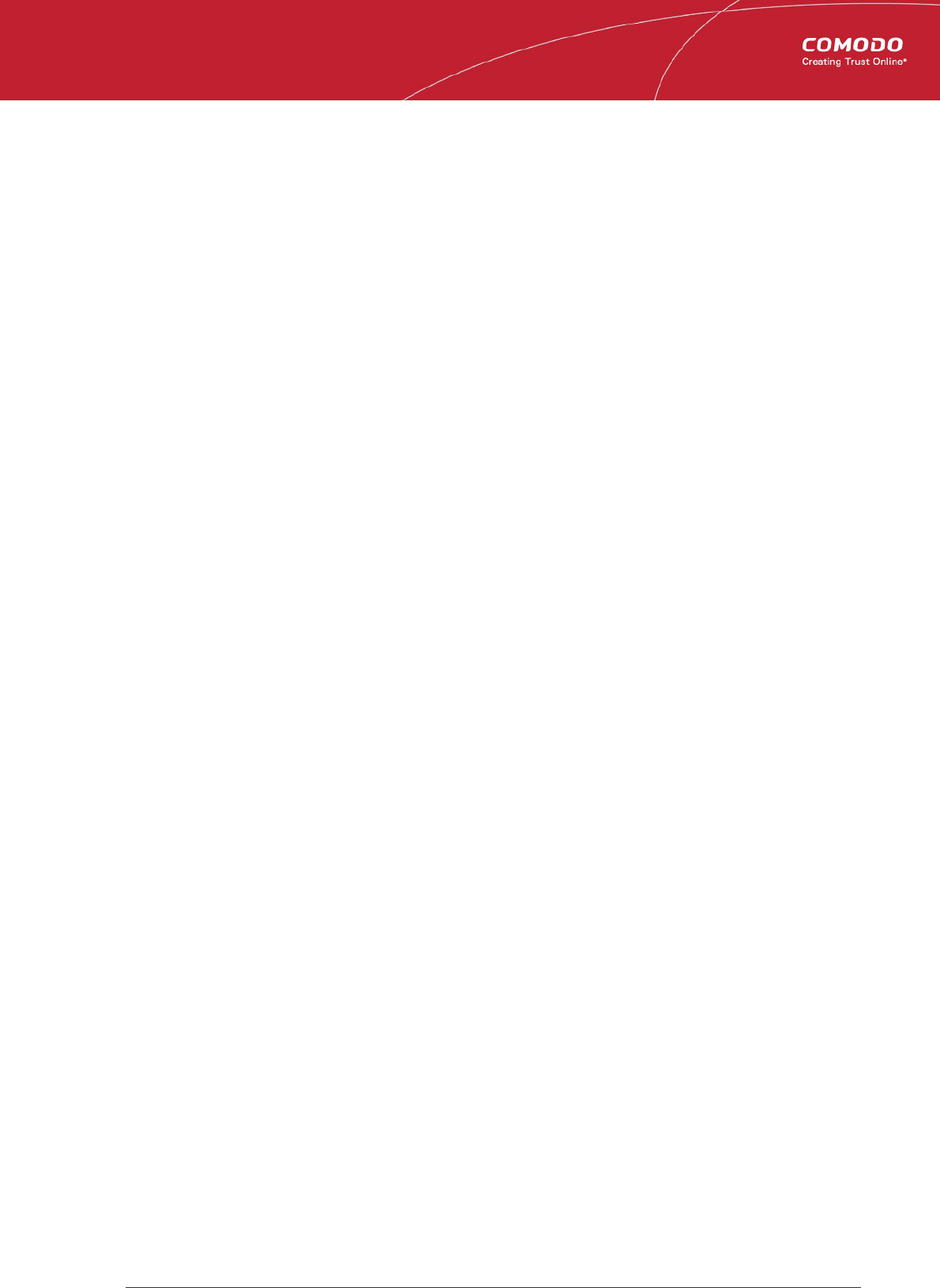
Comodo
Web Application Firewall
- Admin Guide
1. Comodo Free ModSecurity Rules -
Introduction
Web applications are arguably the most important back-end component of any online business. They are used to power many of
the features most of us take for granted on a website, including web-mail, online stores, software-as-a-service, payment
gateways, forums, dynamic content, social media functionality and much more. A security breach on a web application can have
potentially devastating implications for the site owner, including site downtime, loss of corporate data and even theft of
confidential customer information. It is therefore of paramount importance that web applications are kept strongly protected
against attack at all times. Comodo Web Application Firewall (CWAF) provides powerful, real-time protection for web
applications and websites running on Apache and Linux based web-servers.
CWAF is easy to set up and offers a customizable, rules-based traffic control system that delivers persistent protection against
all known internet threats. Frequent updates to the firewall rules database means your web site is even protected against the
latest, emerging hacking techniques that might be affecting other websites.
Once installed and configured, CWAF just requires the latest firewall rule sets to be downloaded and deployed to your servers.
The simple web administration console allows administrators to manually download and implement the latest rule set or a rule-
set from a previous version. Administrators can install the CWAF agent or the web hosting control panel plugin (currently cPanel
and Plesk plugins are available) to automatically fetch and install the new rules as soon as they become available. The plugins
can also be used to configure the overall behavior of CWAF and to customize the rule sets by excluding unwanted rules from
implementation.
Currently CWAF is designed for and has been tested on Apache and LiteSpeed on Linux servers. Versions for other web-server
types are coming shortly.
Guide Structure
This guide is intended to take the administrator through the sign-up, configuration and use of Comodo Web Application Firewall.
• Comodo Web Application Firewall - Introduction - A high level description of the product
• System Requirements - List of compatible server environments for CWAF
• Signing up for Web Application Firewall - Guidance on signing-up for the product
• Logging-in to the Administration Console - Guidance on logging-in to the web administration console
• The Administration Console - The Main Interface - Description of the web administration console
• Deploying CWAF rules on Server - Guidance on downloading and deploying the firewall rule sets on to the server
• Using the CWAF Agent - Guidance on using the CWAF agent for downloading and deploying the firewall rule
sets
• Installing the Web Hosting Control Panel Plugin
• Installing the Agent for Deploying the Rule Sets
• Using the Web Hosting Control Panel Plugin for Firewall Configuration
• Using the Agent for Firewall Configuration
• Uninstalling the CWAF Agent
• Downloading and installing rule set packages - Guidance on manually downloading and deploying the
firewall rule sets
• Reporting Problems to Comodo - Guidance on posting feedback to Comodo
• Submitting Ticket for troubleshooting – Guidance on submitting support tickets to Comodo
• Managing CWAF License - Guidance on viewing and managing licenses and subscribing for other Comodo products
and services
1.1.System Requirements
The Web Application Firewall can be implemented on to the following web application servers:
• Apache or LiteSpeed web server on Linux server platform
Comodo Web Application Firewall Administrator Guide | © 2015 Comodo Security Solutions Inc. | All rights reserved 3
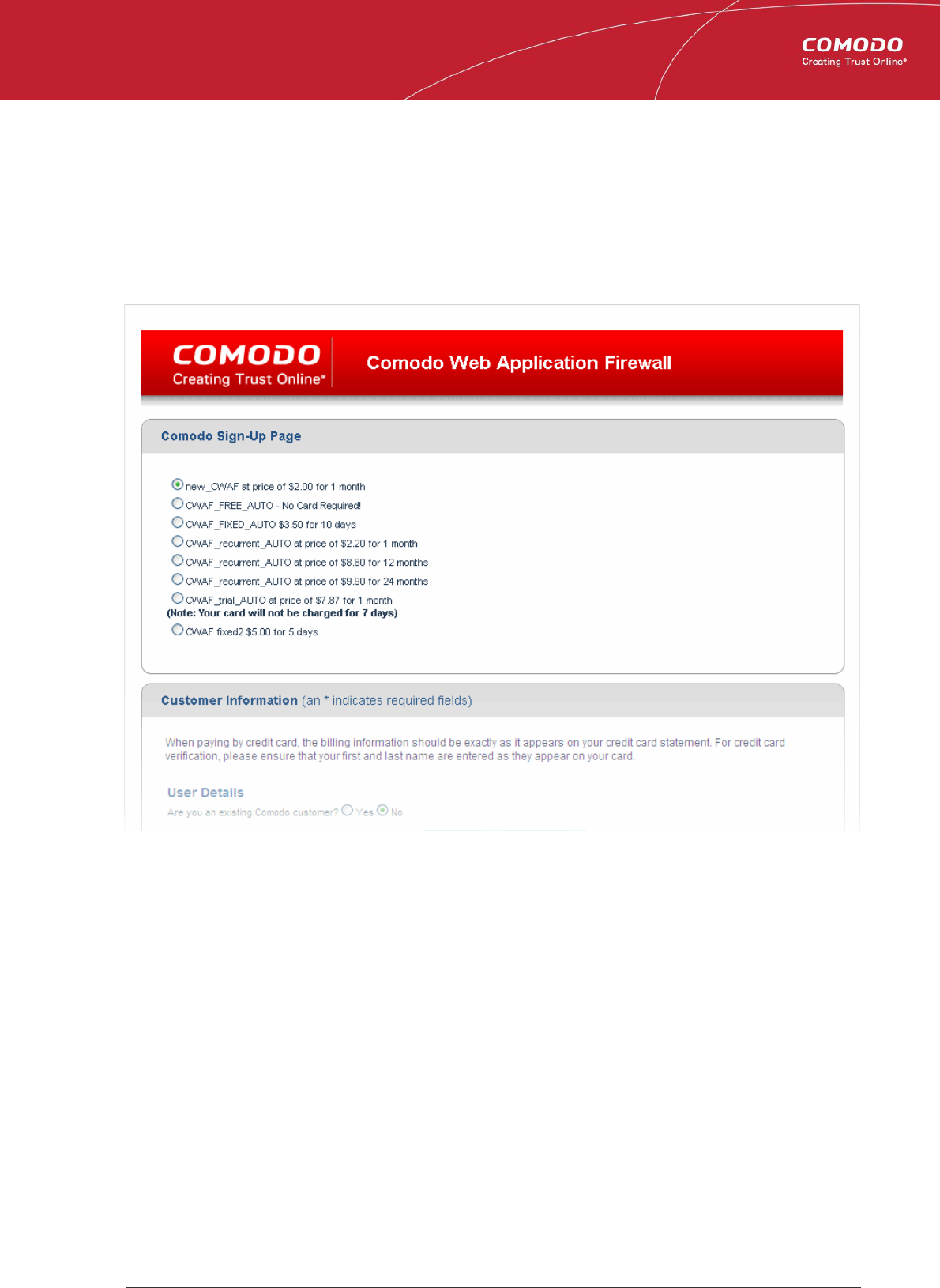
Comodo
Web Application Firewall
- Admin Guide
1.2.Signing up for Free ModSecurity Rules
The administrator can sign-up for the CWAF service from the Comodo Accounts Manager at
https://accounts.comodo.com/cwaf/management/signup.
To sign-up for CWAF
• Visit the CWAF sign-up page at https://accounts.comodo.com/cwaf/management/signup. The Sign-up form will
appear.
• Select the CWAF product from the list
• Select the CWAF product from the list
Comodo Web Application Firewall Administrator Guide | © 2015 Comodo Security Solutions Inc. | All rights reserved 4
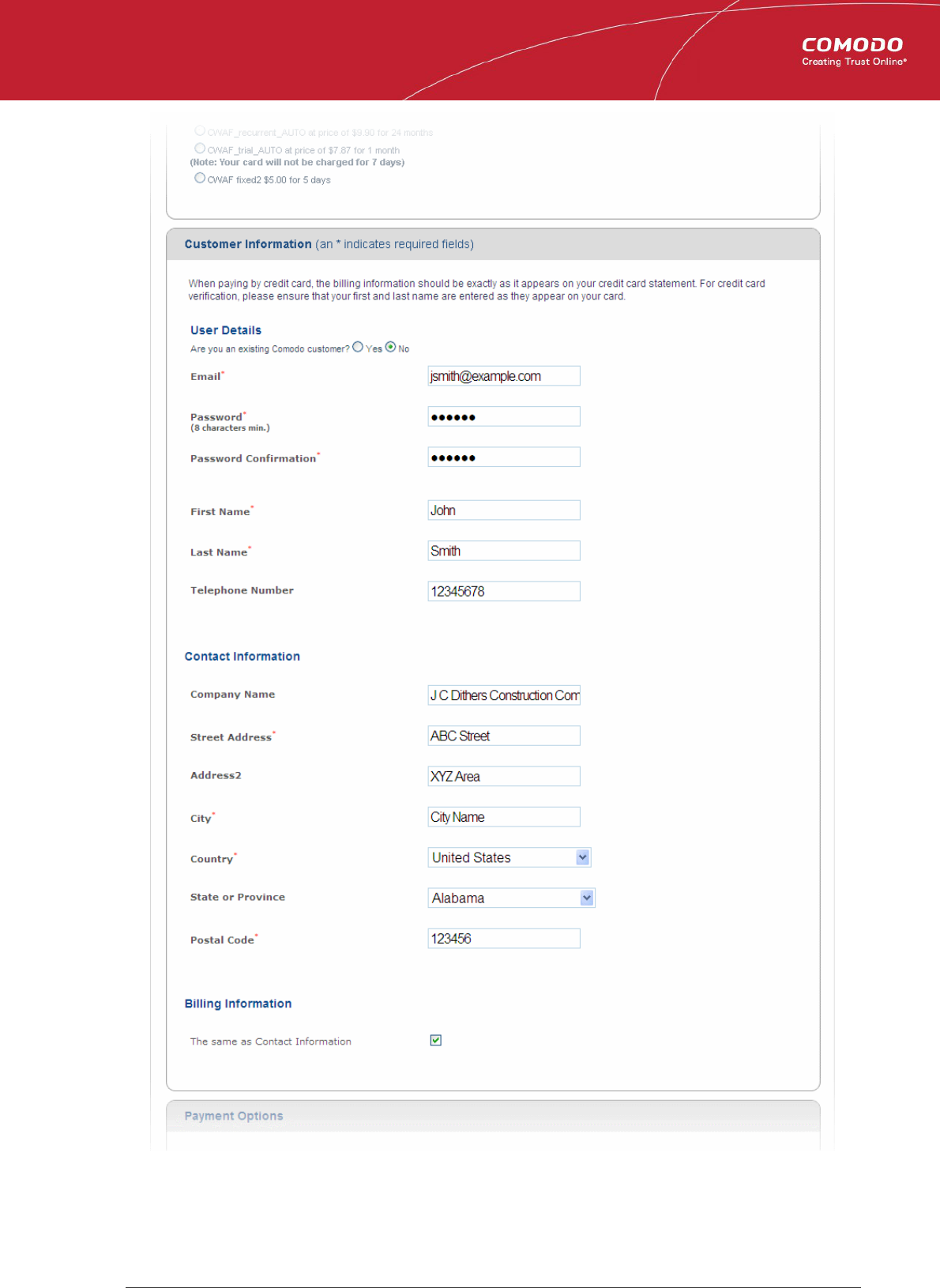
Comodo
Web Application Firewall
- Admin Guide
User Details:
• If you are a new to customer, select 'No' for 'Are you an existing Comodo customer?' and enter the details
• If you already have an account at Comodo Accounts Manager created while subscribing for some other product or you
Comodo Web Application Firewall Administrator Guide | © 2015 Comodo Security Solutions Inc. | All rights reserved 5
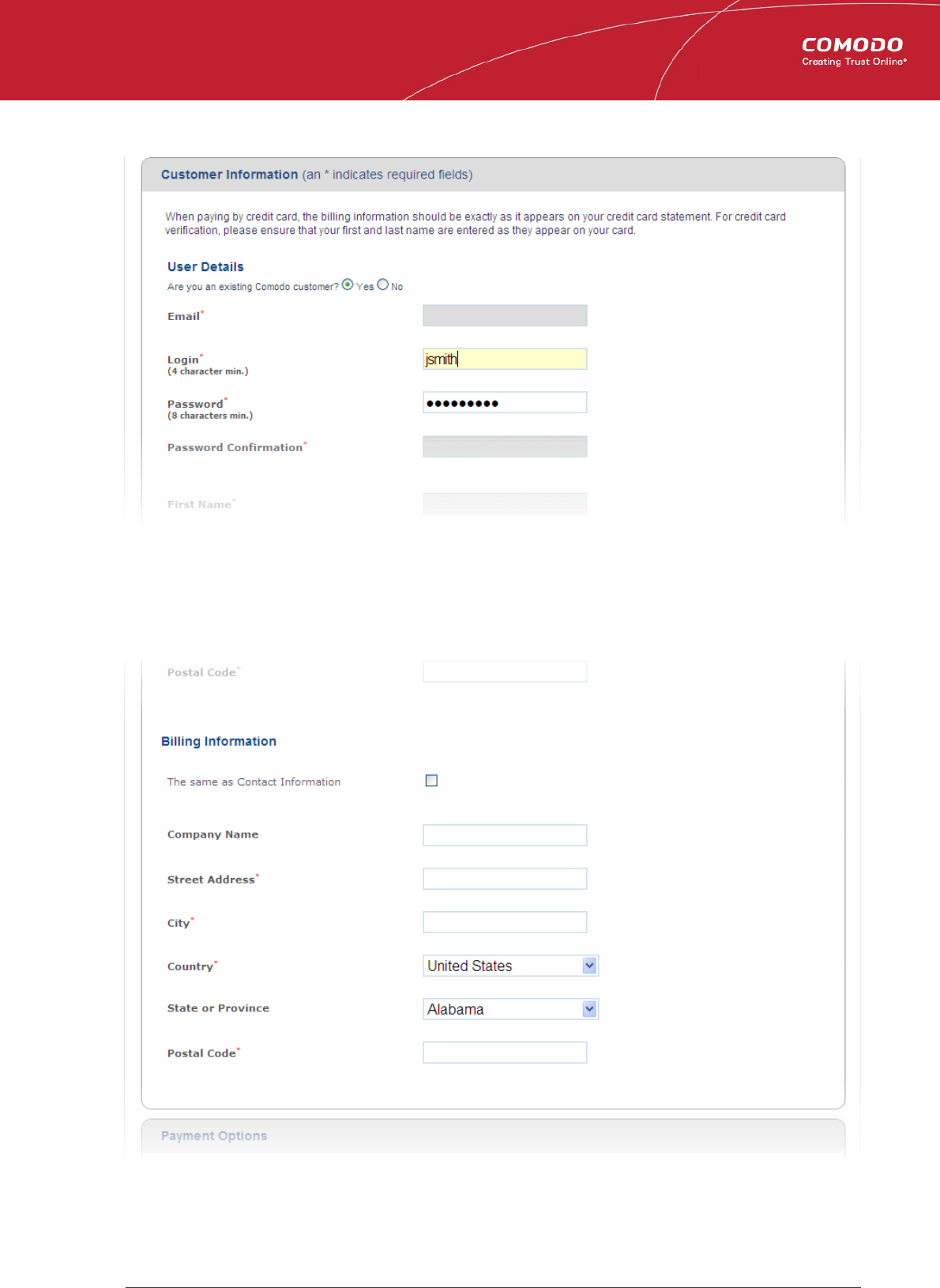
Comodo
Web Application Firewall
- Admin Guide
are renewing the CWAF license, select 'Yes' for 'Are you an existing Comodo customer?'. You will need to fill only
your username and password.
Contact Information and Billing Information:
• Enter the details in the appropriate fields. The fields marked with * are mandatory.
• If the Billing address is different from the contact information, deselect the 'The same as Contact Information' check
box and enter the billing address.
Payment Options:
Comodo Web Application Firewall Administrator Guide | © 2015 Comodo Security Solutions Inc. | All rights reserved 6
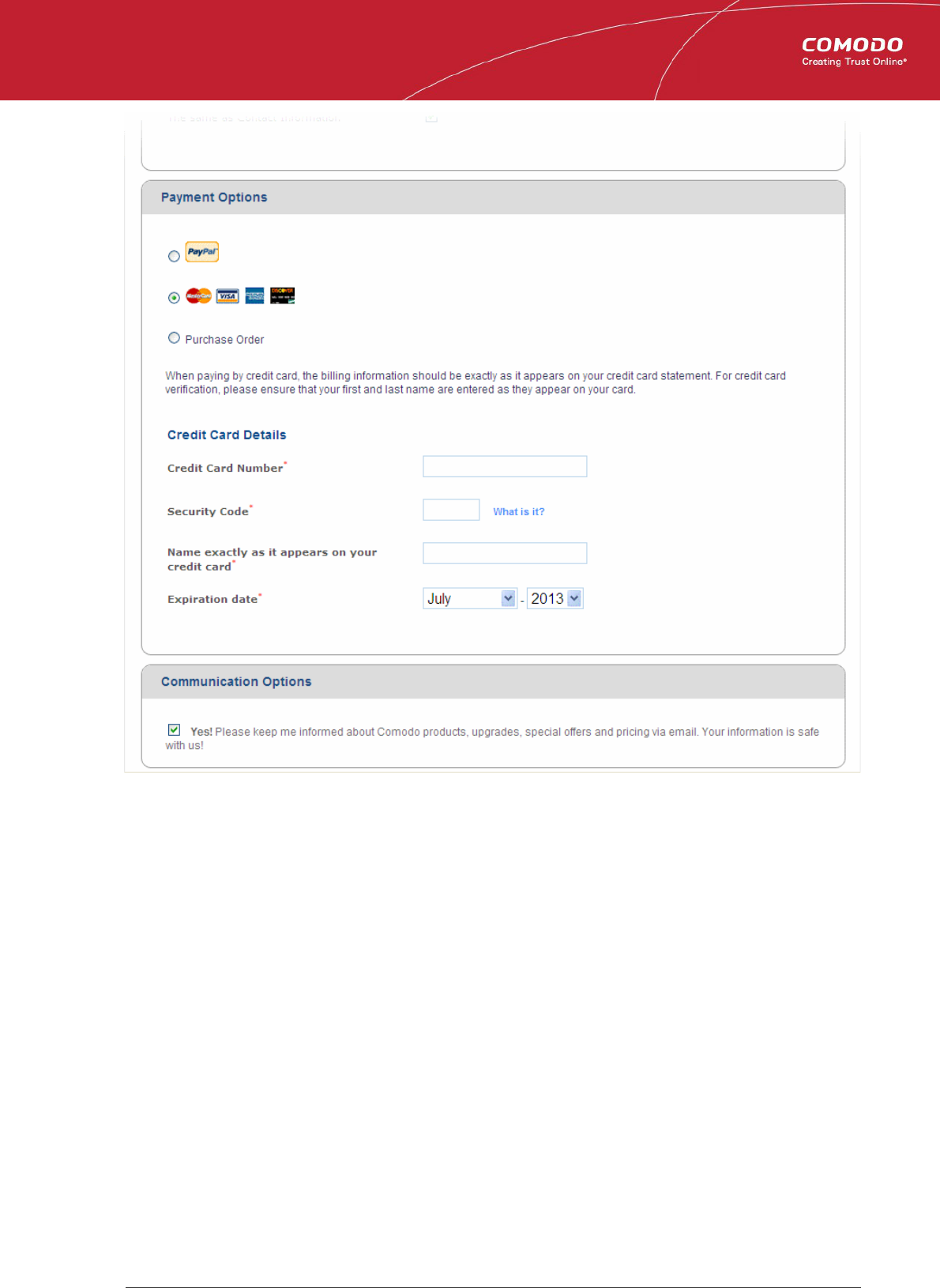
Comodo
Web Application Firewall
- Admin Guide
• Select your payment mode in the 'Payment Options' section and enter the required details in the respective fields.
Communication Options:
• If you wish to sign up for news about Comodo products, select the check box under the 'Communication Options'. The
periodical news and announcements from Comodo on new product releases, special offers upgrades and so on, will
be notified to you through email.
Terms and Conditions:
• Read the 'End User License and Subscriber Agreement' and accept to it by selecting 'I accept the Terms and
Conditions' checkbox.
Comodo Web Application Firewall Administrator Guide | © 2015 Comodo Security Solutions Inc. | All rights reserved 7
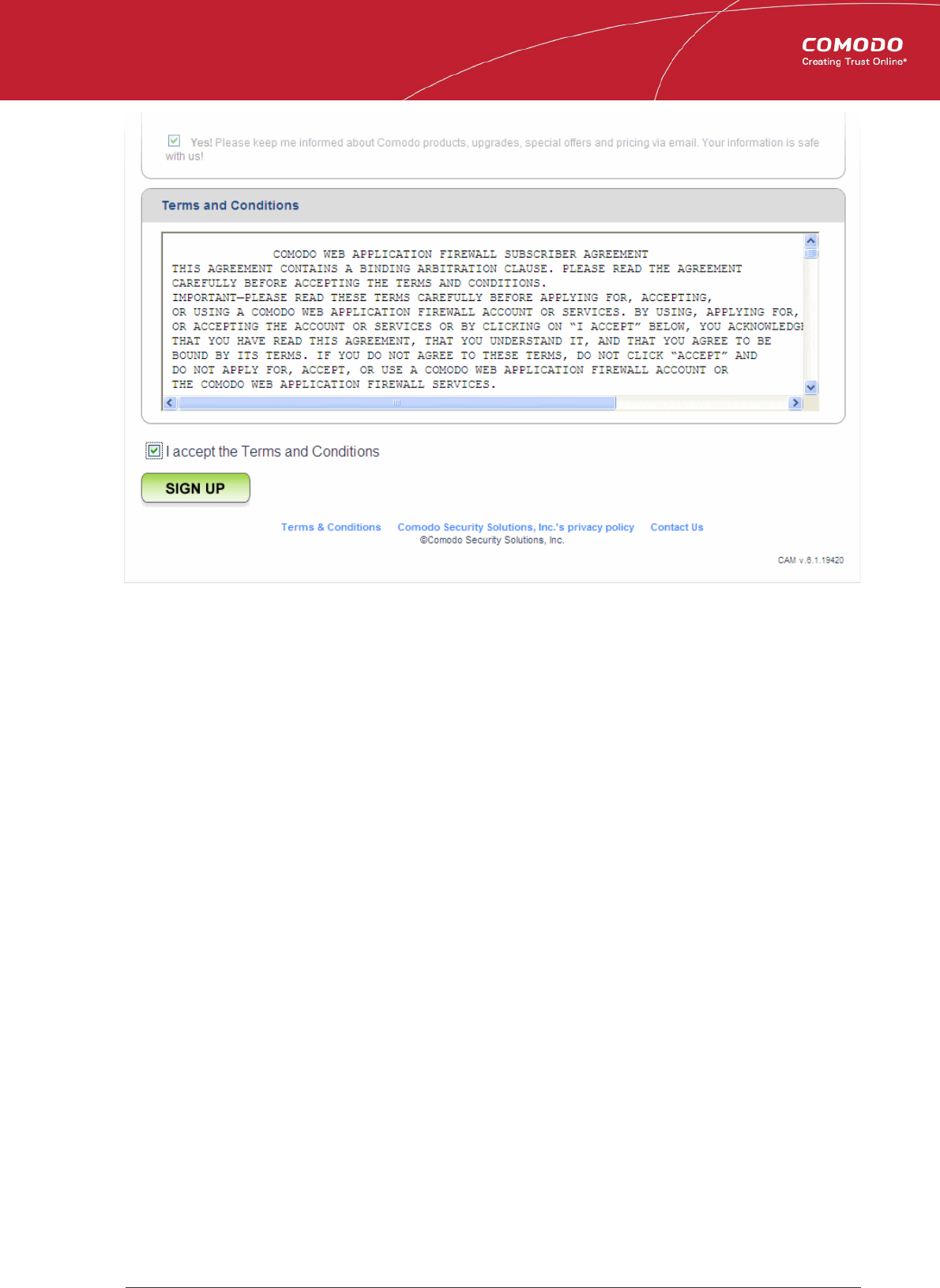
Comodo
Web Application Firewall
- Admin Guide
• Click 'SIGN UP'
Upon successful payment processing, your account will be activated. You can sign-in to the Comodo Web Application Firewall
administration interface at https://waf.comodo.com with the same username and password you created or used during
enrollment.
Further Reading:
• Logging-in to the Administration Console
• Deploying CWAF rules on Server
Comodo Web Application Firewall Administrator Guide | © 2015 Comodo Security Solutions Inc. | All rights reserved 8
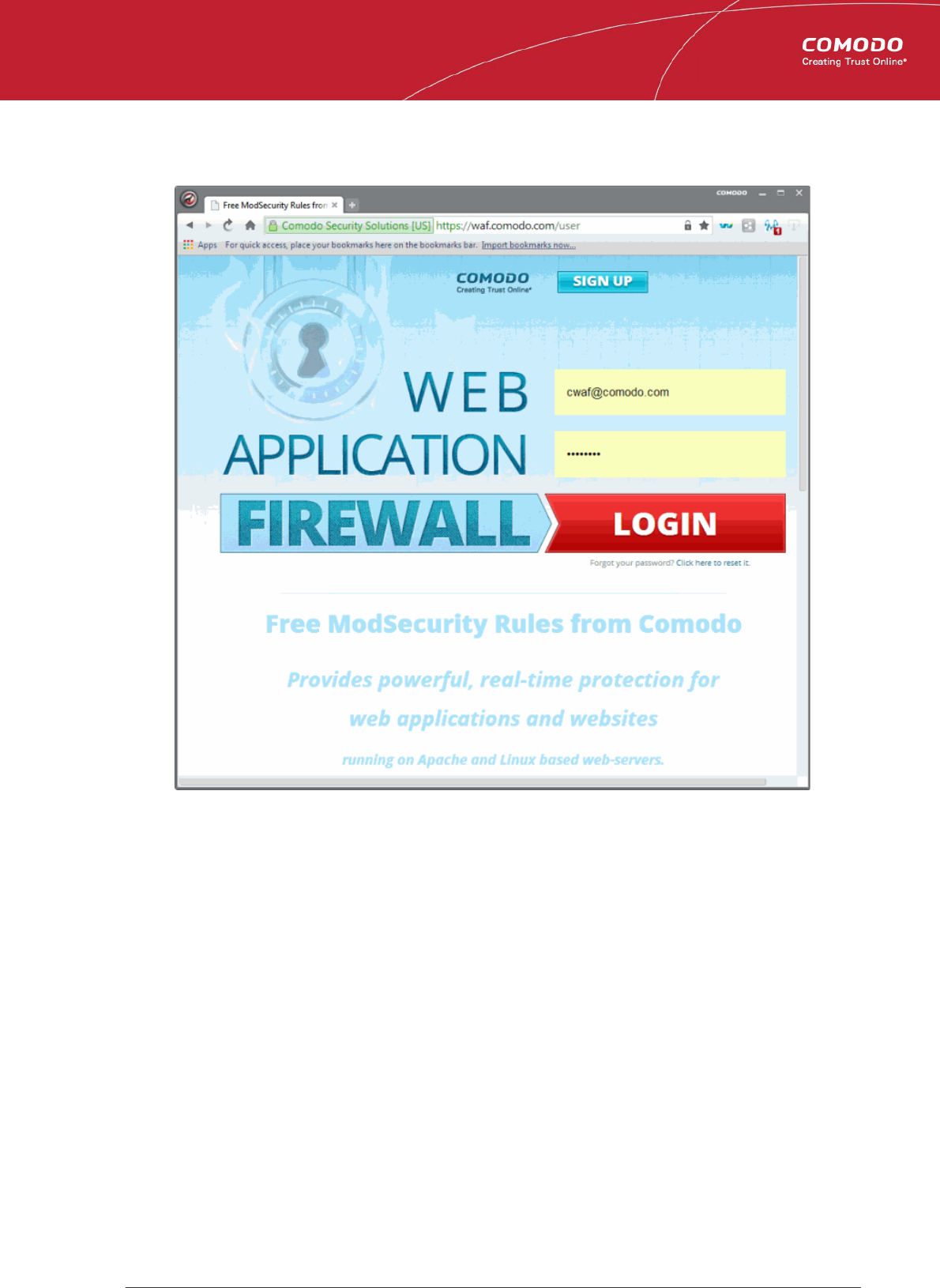
Comodo
Web Application Firewall
- Admin Guide
1.3.Logging-in to the Administration Console
The Administrator can log-in to the Comodo Web Application Firewall administration interface at https://waf.comodo.com.
• Enter your login username and password specified during signing-up
• Click Login
You will be taken to the CWAF web administration console.
Comodo Web Application Firewall Administrator Guide | © 2015 Comodo Security Solutions Inc. | All rights reserved 9
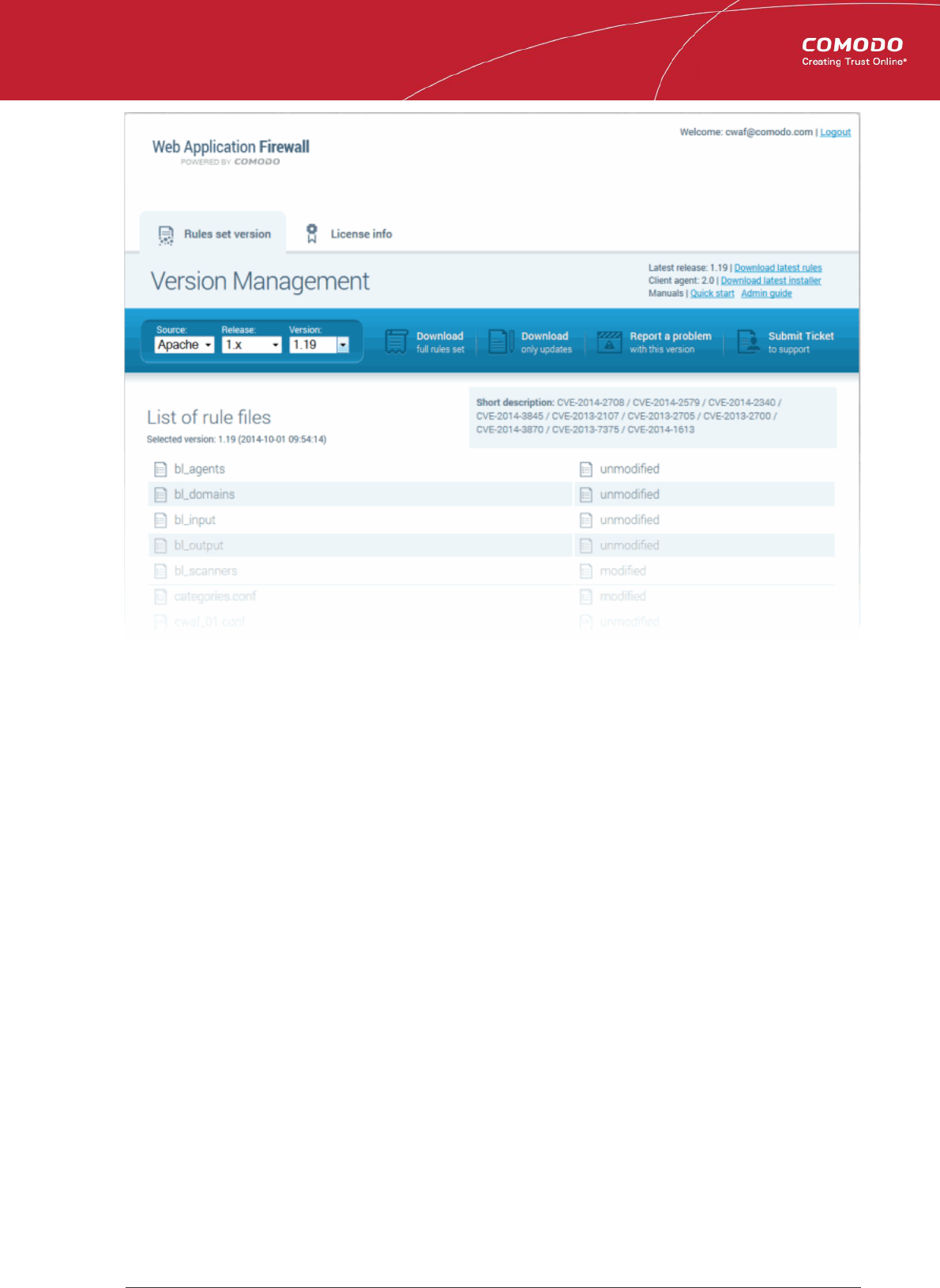
Comodo
Web Application Firewall
- Admin Guide
1.4.The Administration Console - The Main Interface
Comodo Web Application Firewall controls inbound and outbound traffic to/from a protected web application based on the
firewall ruleset that has been specified for that application. The admin console enables the administrator to download pre-
defined rule-sets and to deploy them on their web application servers. The administrator can also download and install an agent
that will automatically download and implement the rule-sets and which will update them whenever the rules are updated by
Comodo. The agent also installs a Web Hosting Control Panel plugin (cPanel, Plesk) that facilitates the configuration of updates
and management of mod_security. The Administrator can also view, renew or upgrade the CWAF license from the administration
interface.
The administration interface contains two tabs:
• Rules Set Version
• License Info
Rule Set Version
The Rule Set Version tab displays the rulesets that can be downloaded. The Administrator can select the version of ruleset to be
downloaded or can download the CWAF agent from this interface.
Comodo Web Application Firewall Administrator Guide | © 2015 Comodo Security Solutions Inc. | All rights reserved 10
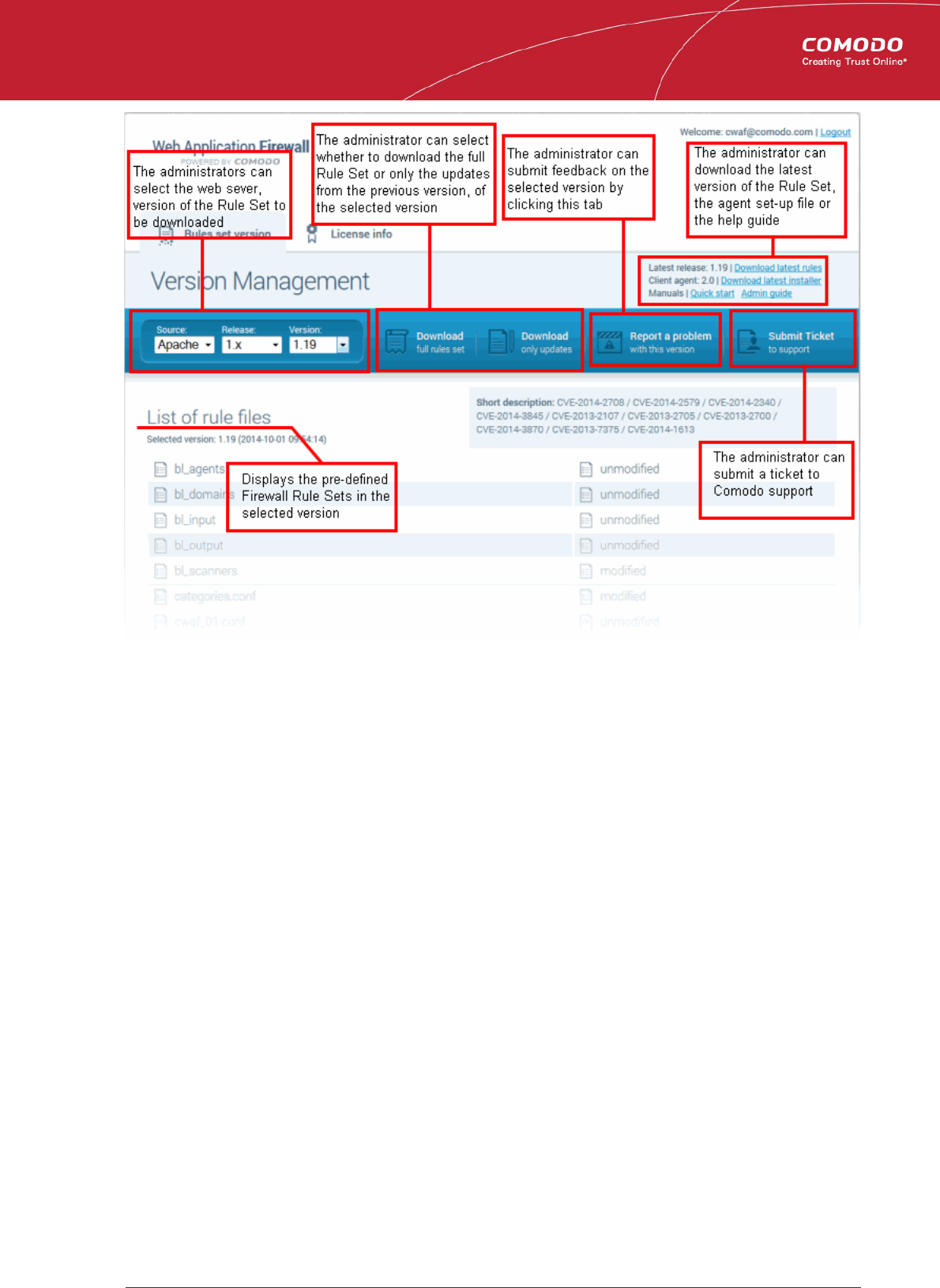
Comodo
Web Application Firewall
- Admin Guide
• Source Version Management - The administrator can choose the source version of the Firewall Rule Set to be
downloaded from the drop-down options under 'Version Management'
• Rule Set Selection - The administrator can choose to download the full rule set or only the updates in the selected
rule set with respect to the previous version, by clicking the respective tabs
• Ruleset/Agent Download - The administrator can choose to directly download the latest ruleset or the CWAF agent
for installation on to the server by clicking the respective links at the top right.
• Report a Problem - The administrator can submit feedback, like false positives reported by the selected version of the
rule set by clicking the Report a Problem tab
• Submit a Ticket – Administrators can submit support tickets at https://support.comodo.com/
• List of rule files - Displays the firewall rules included in the currently selected rule set version
License Info
The 'License Info' tab displays the account license key, license type and license expiry date. The interface also has a link to
Comodo Accounts Manager to enable the administrator to renew or upgrade the license.
Comodo Web Application Firewall Administrator Guide | © 2015 Comodo Security Solutions Inc. | All rights reserved 11
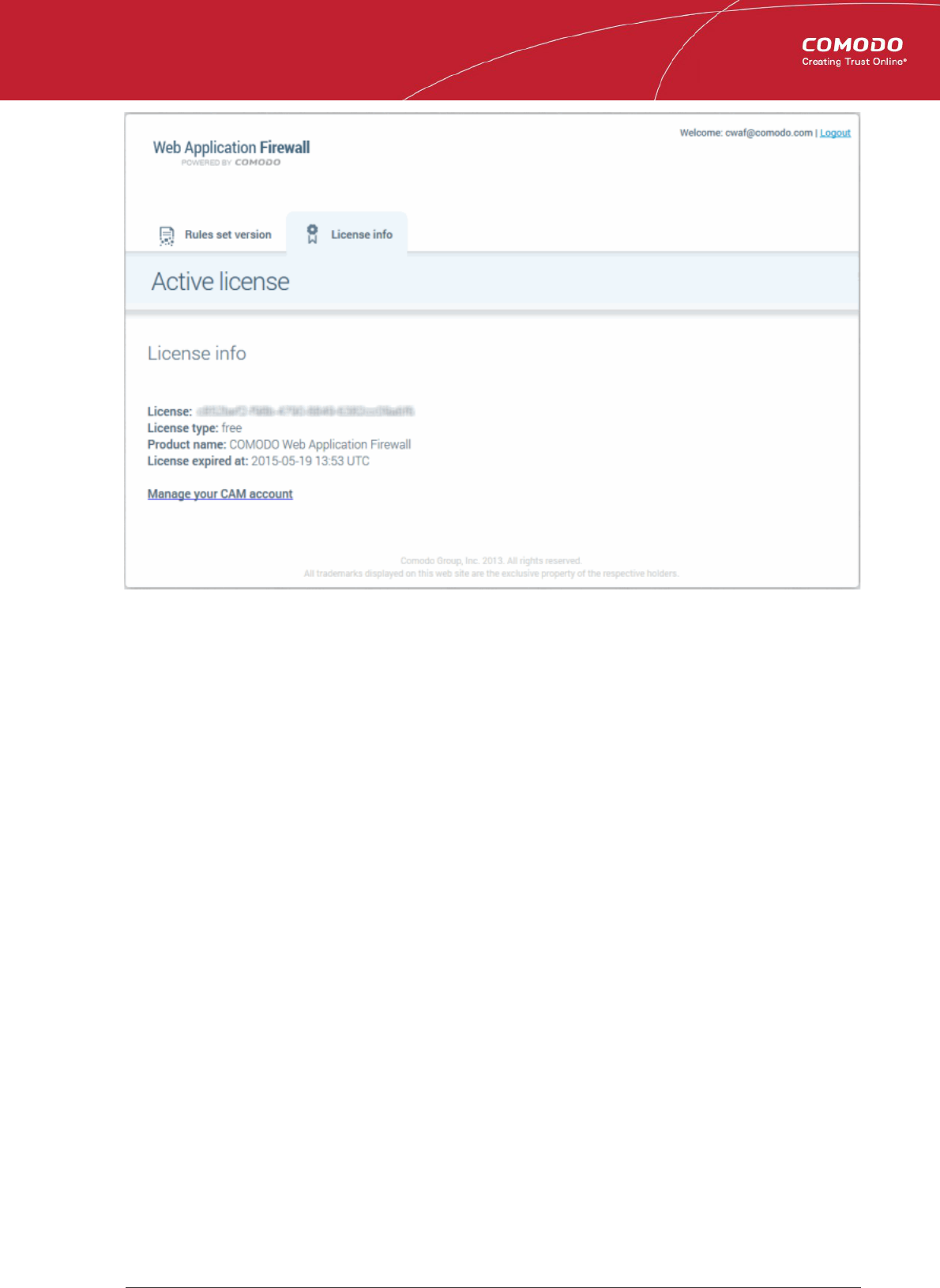
Comodo
Web Application Firewall
- Admin Guide
2. Deploying CWAF Rules On Server
Comodo Web Application Firewall allows or denies access to the web application by the requests from external and the data
forwarded to external by the web application depending on the Firewall Rule sets specified for the application. Firewall Rule
sets are, in turn, made up from one or more individual firewall rules. Each individual firewall rule contains instructions that
determine whether the application should be allowed or blocked; which protocols it is allowed to use; which ports it is allowed to
use and so forth.
Comodo periodically publishes pre-defined firewall rule sets for the CWAF, which can be downloaded by the administrators from
the CWAF web administration console. The administrator can deploy these rule sets on to their web application server. The
administrator can periodically receive the updated versions of the rule sets from the web interface for deployment.
One more way for the administrators to deploy the up-to-date firewall rule sets is by the use of CWAF Agent. As a one-off
process, the administrator can download the agent set-up from the web administration interface and install it on the web
application server. The agent can be configured to:
• Periodically poll the CWAF server and to automatically download and install the up-to-date firewall rule sets
• Install a Web Hosting Control Panel plugin on to the server that facilitates the administrator to configure the CWAF
implementation
Refer to the following sections for more details on deploying the rulesets:
• Using the CWAF Agent
• Downloading and installing rule set package
2.1.Using the CWAF Agent
The Comodo Web Application Firewall (CWAF) agent is a small piece of software that can be installed on to the web server to
automate the deployment of the periodically published pre-defined set of firewall rule sets on to the web server and to configure
the CWAF.
To download the CWAF agent installation file
• Log-in to the web administration console at https://waf.comodo.com
Comodo Web Application Firewall Administrator Guide | © 2015 Comodo Security Solutions Inc. | All rights reserved 12
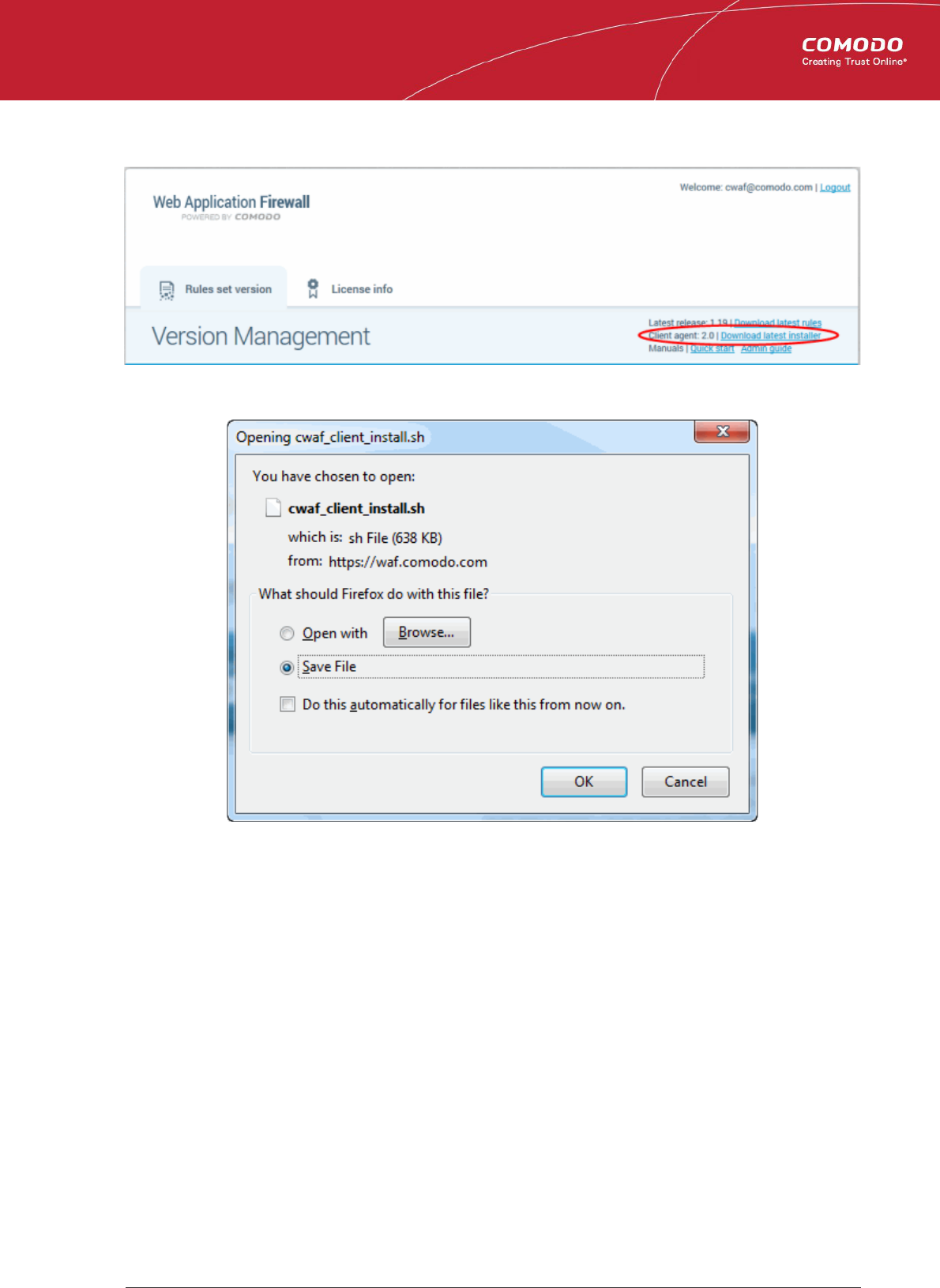
Comodo
Web Application Firewall
- Admin Guide
• Ensure that the 'Rule set version' tab is opened
• Click the 'Download latest installer' link at the top right
The download dialog will appear.
• Select 'Save' to save the file in a local drive.
The CWAF Agent checks operating system for available web hosting control panel and web server software (Apache,
LiteSpeed ) and then installs the corresponding web hosting control panel plugin (cPanel plugin, Plesk plugin or standalone
scripts).
Refer to the sections below for more details.
• Installing the Web Hosting Control Panel plugin – Installing the plug-in will allow you to configure CWAF via your
web host control panel.
• Installing the agent for deploying Rule Sets - The agent will be installed in the server will not contain any web
hosting control panel. The agent will periodically check the CWAF server for updates in the rule sets and automatically
download and install latest rule sets on to the server.
2.1.1. Installing the Web Hosting Control Panel Plugin
To install the web hosting control panel on to the server
• Transfer the agent setup file to a local folder in the server
E.g. /root
• Run it installation script with a root privileges:
# bash /root/cwaf_client_install.sh
Comodo Web Application Firewall Administrator Guide | © 2015 Comodo Security Solutions Inc. | All rights reserved 13
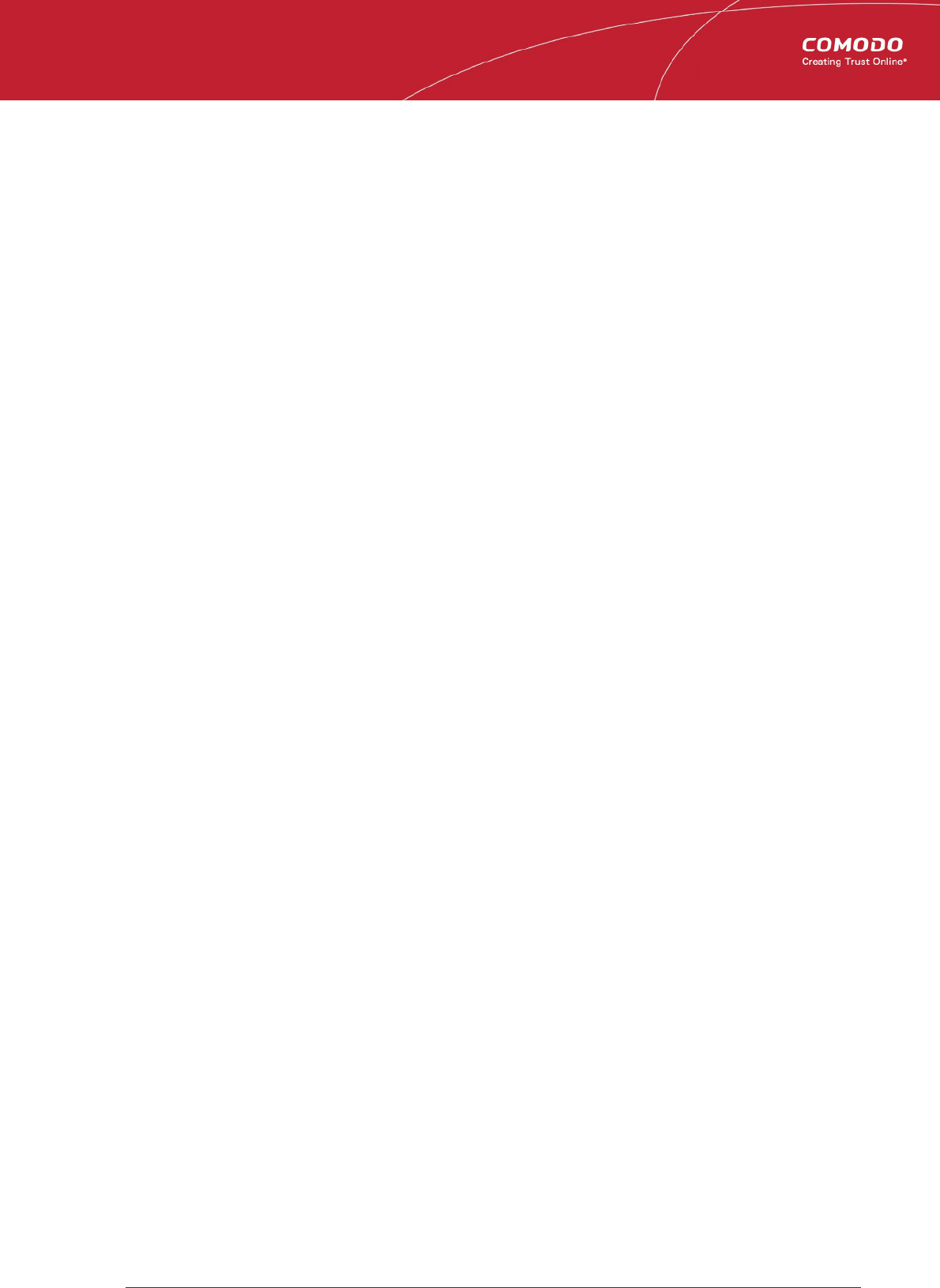
Comodo
Web Application Firewall
- Admin Guide
Step 1
After the script is running, the CWAF Agent will be check to identify the web-server type and version:
1) Checking for Apache and its version:
If Apache is not running, the following warning message will be displayed: Running Apache required to
check ModSecurity version ''.
If mod_security for Apache is not found, the following warning message will be displayed: "No installed
ModSecurity for Apache found''.
If an unsupported version of mod_security for Apache is detected, the following warning message will be
displayed: "Warning: installed mod_security version is NOT fully tested" .
2)
2) Checking for LiteSpeed and LiteSpeed mod_security:
If LiteSpeed is not found, the following warning message will be displayed: "Not found LiteSpeed web server
with mod_security enabled"
3) Checking for Nginx:
Note: Comodo is working on Nginx rules to make them available soon. Nginx will be supported in standalone
mode.
If Nginx is not found, the following warning message will be displayed: Not found Nginx web server with
mod_security enabled
4) Checking for prerequisites:
If no web servers are found, the following warning message will be displayed: "Not found suitable
web server, exiting".
If mod_security is not detected, the following warning message will be displayed: "Not found
mod_security, exiting".
5) Check for web hosting control panel (cPanel, Plesk, standalone etc)
If no web hosting management panel is found, you will be asked if you wish to "Continue in 'standalone'
mode?"
If a web hosting control panel is found, the installer will ask for further action (or will display info in Update
mode).
For example, if Plesk is detected it will say: "Found Plesk version PLESK_VERSION, continue installation?
Ensure SUDO utility is installed for the web hosting management panel (Plesk). Otherwise the following
warning message will be displayed: "Not found /etc/sudoers.d directory. SUDO required for Plesk plugin
6) Check for required Perl modules:
CWAF will check for Perl modules and install them if required
If Perl modules are missing in Update mode, the following error message will be displayed: "Some required
perl modules are missed, exiting"
If a module is missing during installation, the following warning message will be displayed: "Some required
perl modules are missed. Install them? This can take a while"
• Click 'No' to decline Perl modules auto-installation. The following message will be displayed:"Please
install perl modules [PERL MISSED MODULES] manually and run installation script again"
• If problems were detected, the warning message will be displayed: "CPAN is not configured! Please run
[CPAN BIN] and configure it manually, then rerun this installation"
• After successful installation, the following message will be displayed: "DONE, PRESS ENTER":
Step 2
Select the web platform:
Comodo Web Application Firewall Administrator Guide | © 2015 Comodo Security Solutions Inc. | All rights reserved 14
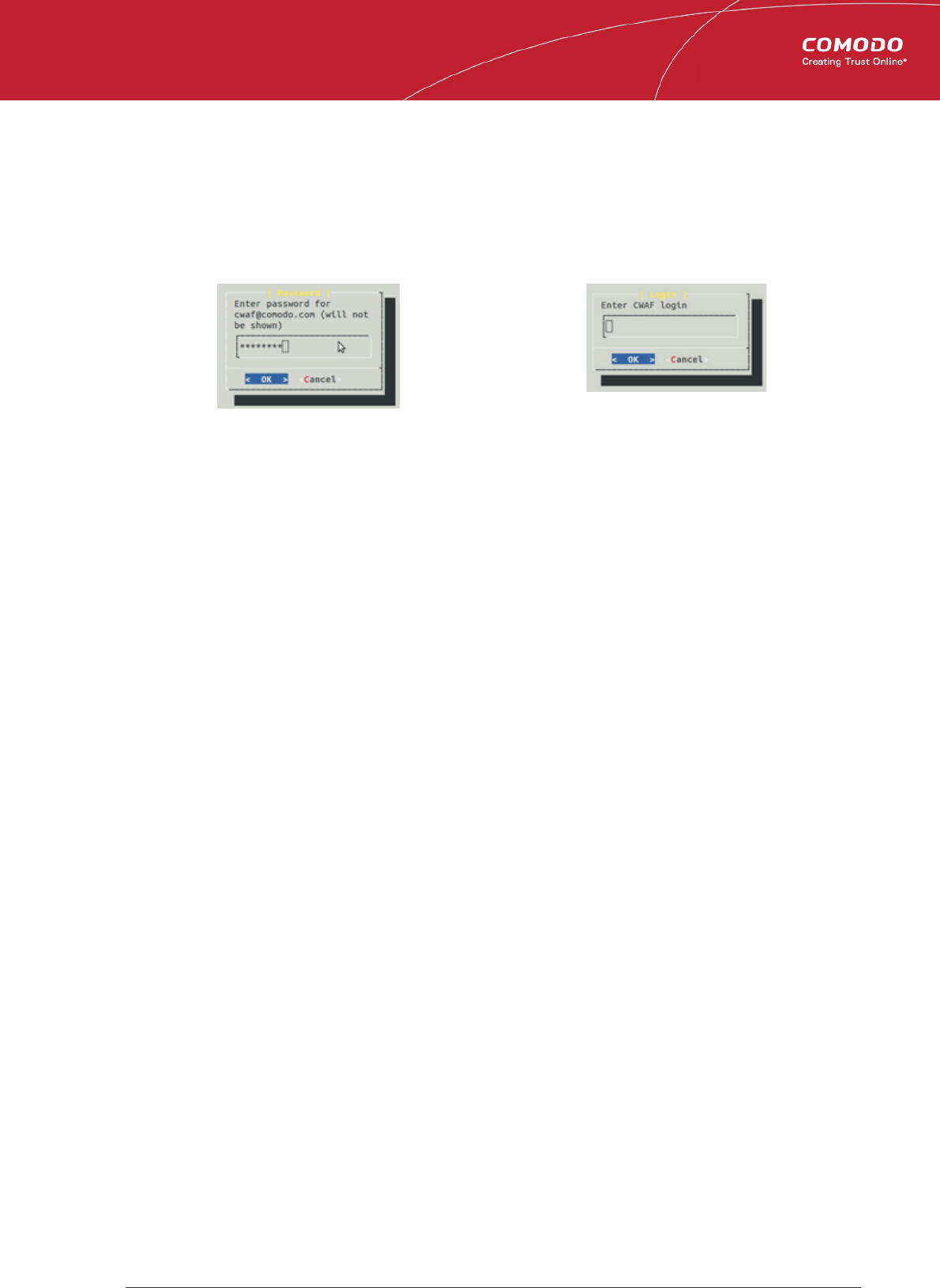
Comodo
Web Application Firewall
- Admin Guide
• If multiple web servers are found, select the one you prefer. The following message will be displayed: "Please
select your WEB platform". Otherwise, the following warning will be displayed: "WEB platform is not selected"
• If the selected web platform isn't supported, the following warning message will be displayed "Selected WEB
platform [PLATFORM] is not supported" and installation will be terminated.
Step 3
• Enter login credentials for Comodo Web Application Firewall
The agent will be installed on the server at /var/cpanel/cwaf with a cPanel plugin or at /usr/local/cwaf with a Plesk plug-in. For
more details on configuring CWAF and using the plug-in, refer to the section Using Web Hosting Control Panel plugin for
Firewall Configuration.
2.1.2. Installing the Agent for Deploying the Rule Sets
To install the agent on to the server
• Transfer the agent setup file to a local folder in the server
E.g. /root
• Run it installation script with a root privileges:
# bash /root/cwaf_client_install.sh
If no web hosting management panel is found, the Agent will be installed in standalone mode. The Installation steps for the
standalone mode are the same as for the plug-in. Refer to Installing the Web Hosting Control Panel Plugin for more details.
Step 4
Required for installation in standalone mode
Modify Apache Web Server configuration to enable 'mod_security' module and include CWAF Rules, by adding the
key 'Include <CWAF_INSTALL_PATH>/etc/cwaf.conf' to 'mod_security' configuration file.
For instance, add this string to Apache HTTPD Mod_security config in your system:
Include "/opt/cwaf/etc/cwaf.conf"
and reload Apache
After Installation is complete, please restart Apache server.
The agent, in this example, is installed on the server at the path /opt/cwaf. For more details on configuring CWAF using the
agent, refer to the section Using the Agent for Firewall Configuration.
2.1.3. Using the Web Hosting Control Panel Plugin for Firewall Configuration
CWAF Web Hosting Control Panel plugin allows administrators to view and modify firewall configuration, update the rule sets,
configure rules to be excluded from the currently loaded rule set and to submit feedback to Comodo on the currently loaded
rules.
To access the CWAF cPanel plugin
• Login to cPanel on your server
• Click 'Plugins' > "Comodo WAF".
Comodo Web Application Firewall Administrator Guide | © 2015 Comodo Security Solutions Inc. | All rights reserved 15
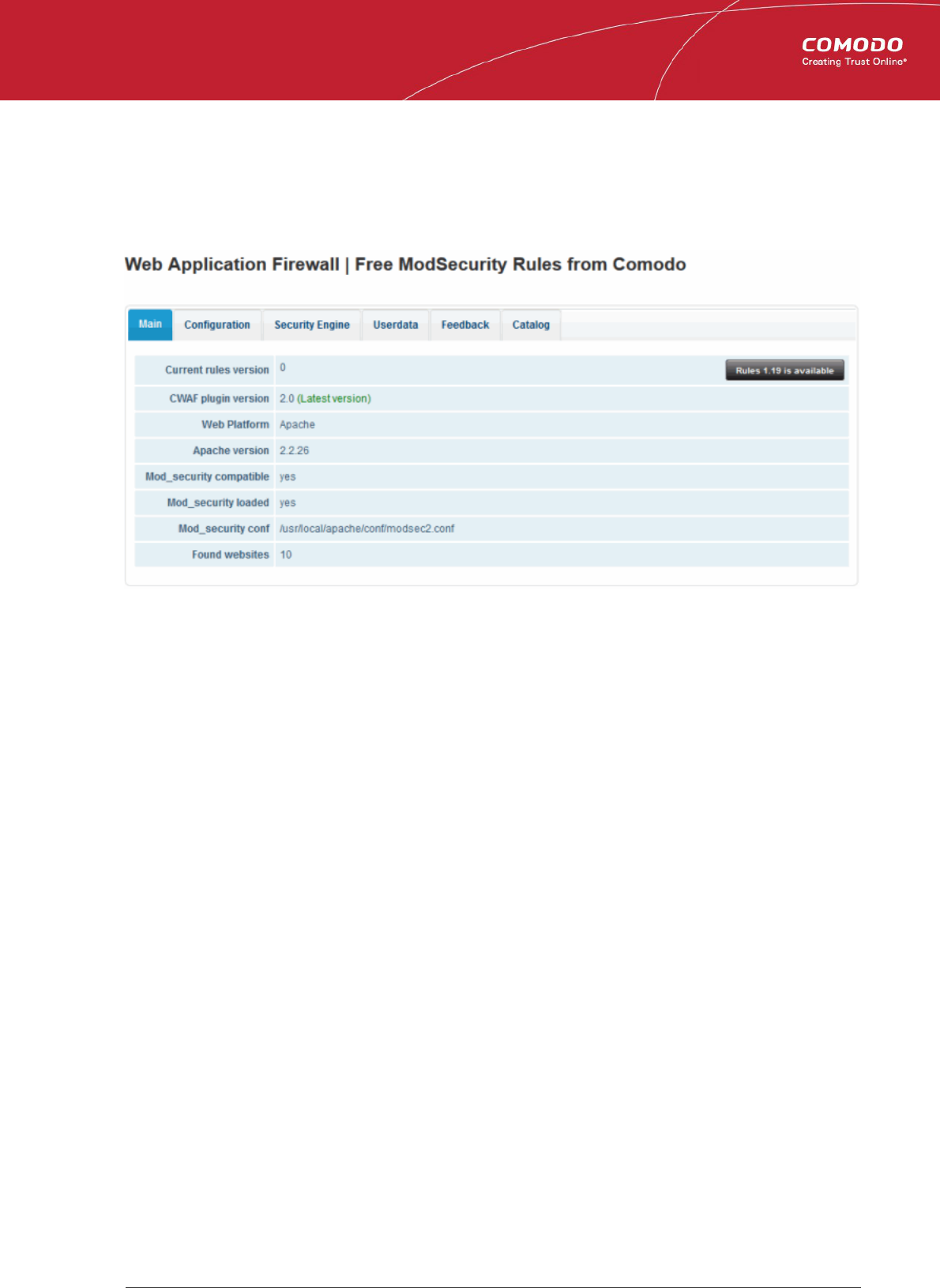
Comodo
Web Application Firewall
- Admin Guide
To access the CWAF Plesk plugin
• Login to Plesk on your server
• Click 'Extensions' > "Comodo WAF Plugin".
The Comodo Web Application Firewall configuration screen will appear.
The interface has six tabs:
• Main - Displays the versions of the currently loaded rule set, Apache server, Mod-Security status and number of
websites protected. Refer to 'Viewing CWAF Information' for more details
• Configuration – Enables the administrator to view and edit CWAF configuration parameters. Refer to 'Configuring
CWAF Parameters' for more details
• Security Engine - Enables the administrator to set up rules for Mod_security option. Refer to Managing Security
Engine for more details
• Userdata - Allows administrators to manage custom user settings such as custom user rules, Mod_security options,
and the parameters of currently loaded rule-sets. Refer to Configuring Userdata for more details.
• Feedback – Enables the administrator to submit their feedback, like the false positives reported by the currently
loaded version of the ruleset. Refer to 'Sending Feedback' for more details.
• Catalog - Allows administrators to specify rules that should be excluded from implementation. Refer to Managing
Catalog for more details.
2.1.3.1. Viewing and Updating CWAF Information
The 'Main' tab of the CWAF Web Hosting Control Panel plugin configuration screen displays the version details and
mod_security configuration of the Apache HTTP server. The Main tab enables administrators to download the latest CWAF
plugin, to manually update the currently loaded rule set to the latest version or to restore to previous rules version.
Comodo Web Application Firewall Administrator Guide | © 2015 Comodo Security Solutions Inc. | All rights reserved 16
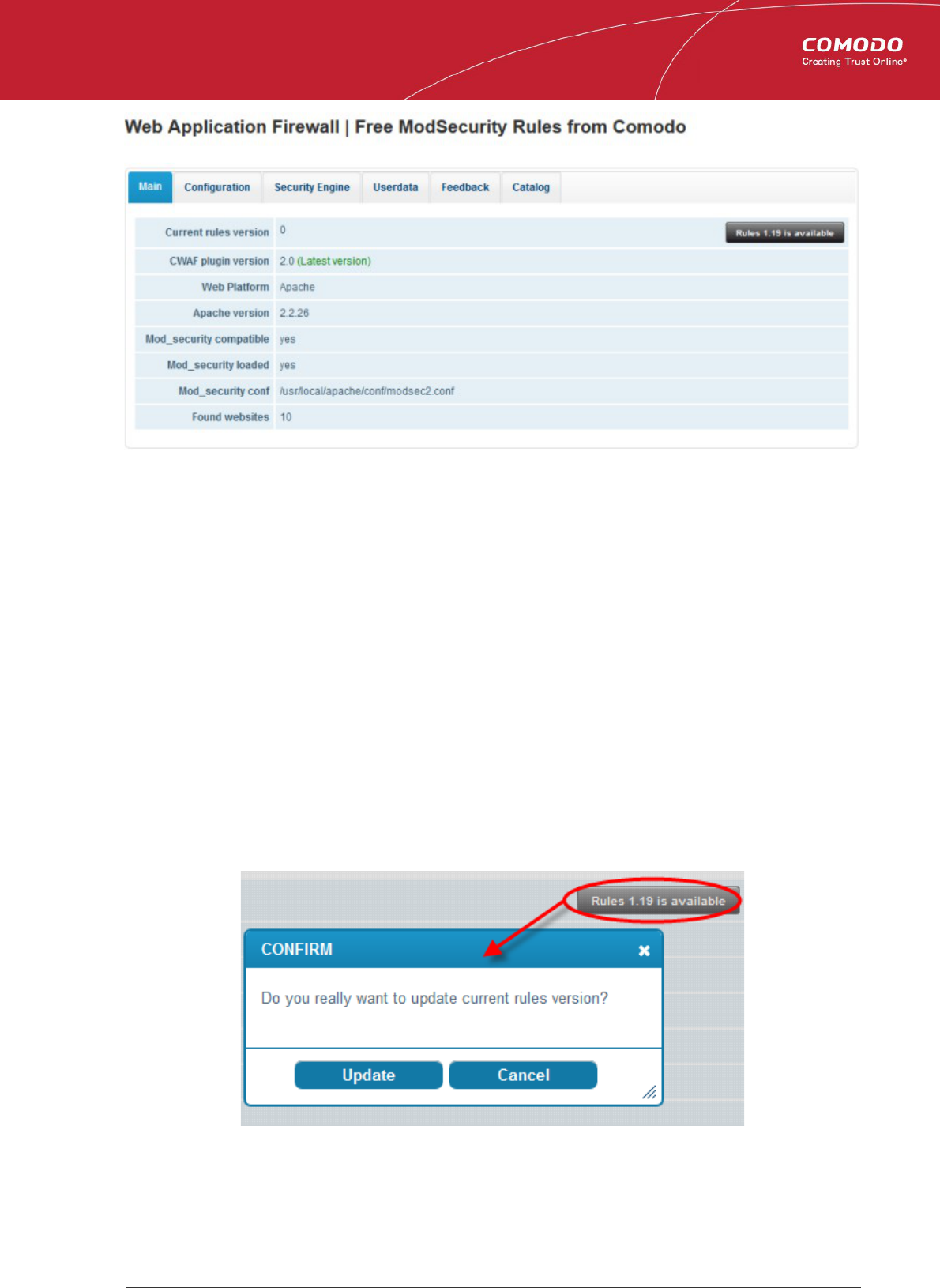
Comodo
Web Application Firewall
- Admin Guide
• Current rules version - Displays the version number of the currently loaded rules set
• CWAF plugin version – Displays the currently installed CWAF plugin version
• Web Platform - Displays the used source of web server
• Apache version - Displays the version number of web server
• Mod_security compatible - Indicates whether the current Apache configuration is compatible with the web application
layer firewall 'Mod_Security'
• Mod_security loaded - Indicates whether the web application layer firewall 'Mod_Security' is currently loaded on the
Apache
• Mod_security conf - Indicates the location of Mod_Security configuration files
• Found websites - Indicates number of websites hosted by Apache.
To download the latest rule sets version
• Login to cPanel on your server
• Click 'Plugins' > "Comodo WAF".
• Click the 'Rules X.XX is available' at the far right side of the interface
The confirmation message will be displayed
Click 'Update'.
The updater will automatically download and deploy the latest version of rule set.
Comodo Web Application Firewall Administrator Guide | © 2015 Comodo Security Solutions Inc. | All rights reserved 17
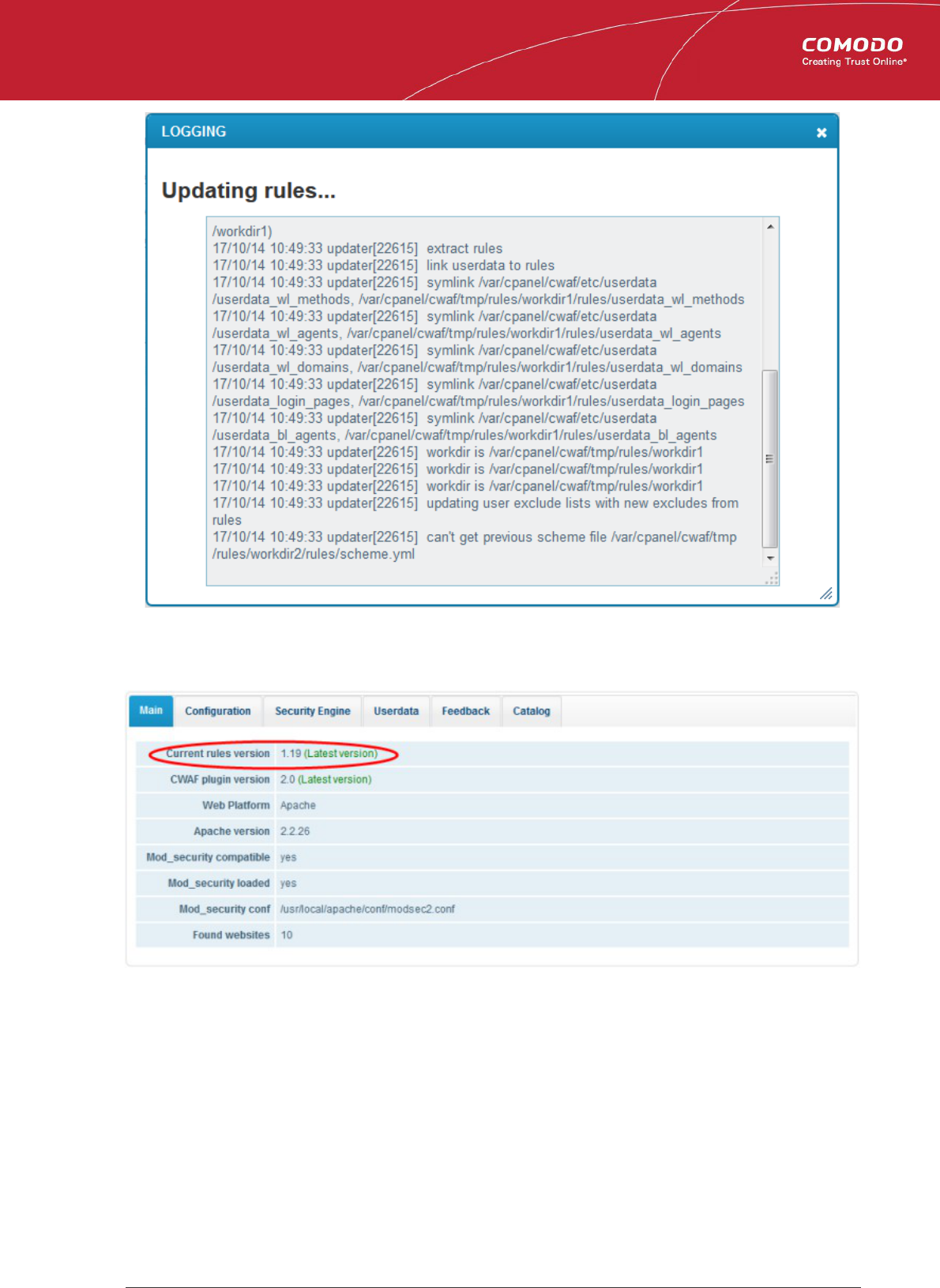
Comodo
Web Application Firewall
- Admin Guide
Wait till the page will be reloaded and the last rules will be available.
To update the CWAF plugin to the latest version
• Login to cPanel on your server
• Click 'Plugins' > "Comodo WAF".
• Click the 'Client X.X is available' at the far right side of the interface
Comodo Web Application Firewall Administrator Guide | © 2015 Comodo Security Solutions Inc. | All rights reserved 18
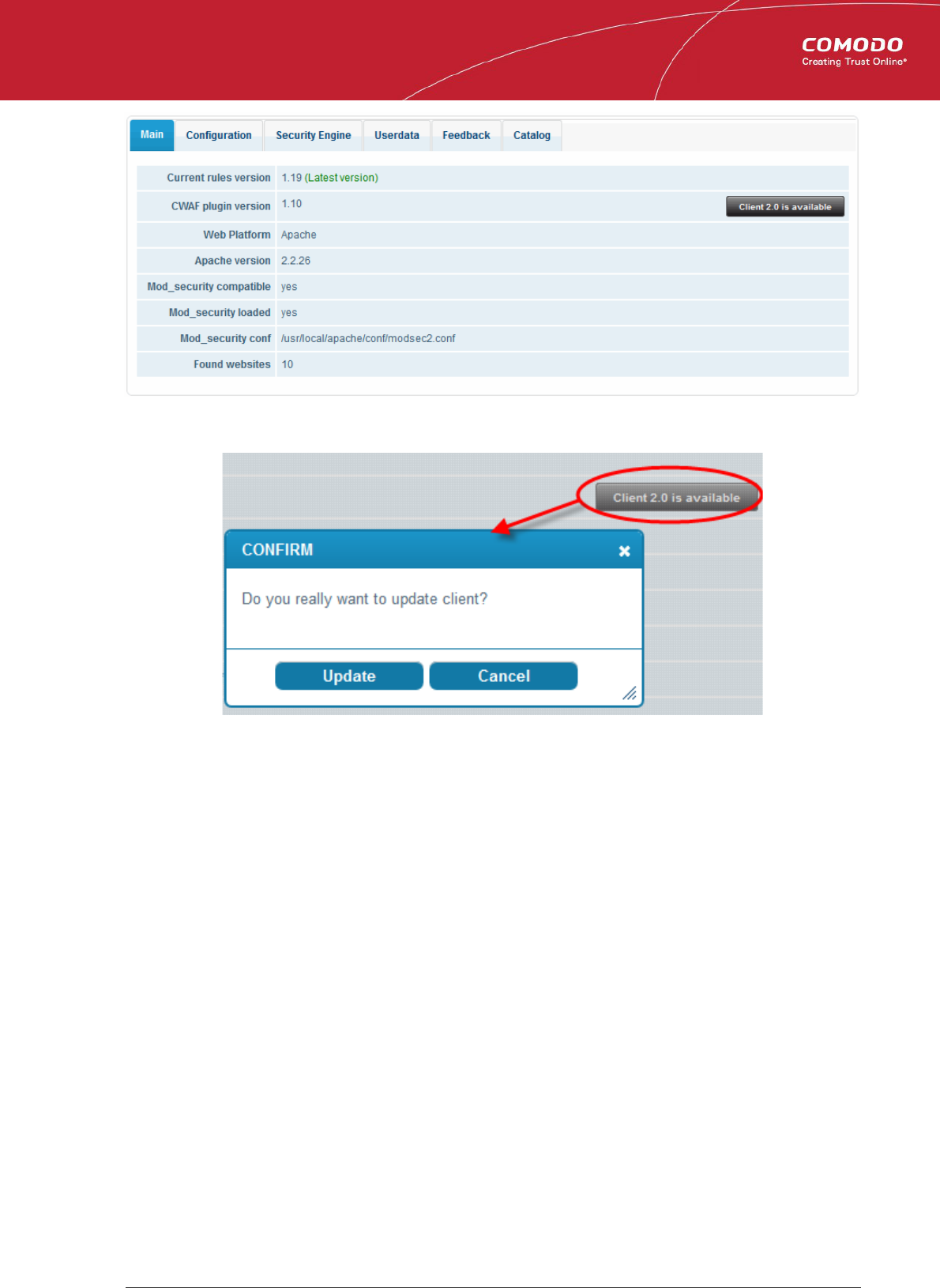
Comodo
Web Application Firewall
- Admin Guide
The confirmation message will be displayed
Click 'Update'.
The updater will automatically download and deploy the latest version of plugin.
Comodo Web Application Firewall Administrator Guide | © 2015 Comodo Security Solutions Inc. | All rights reserved 19
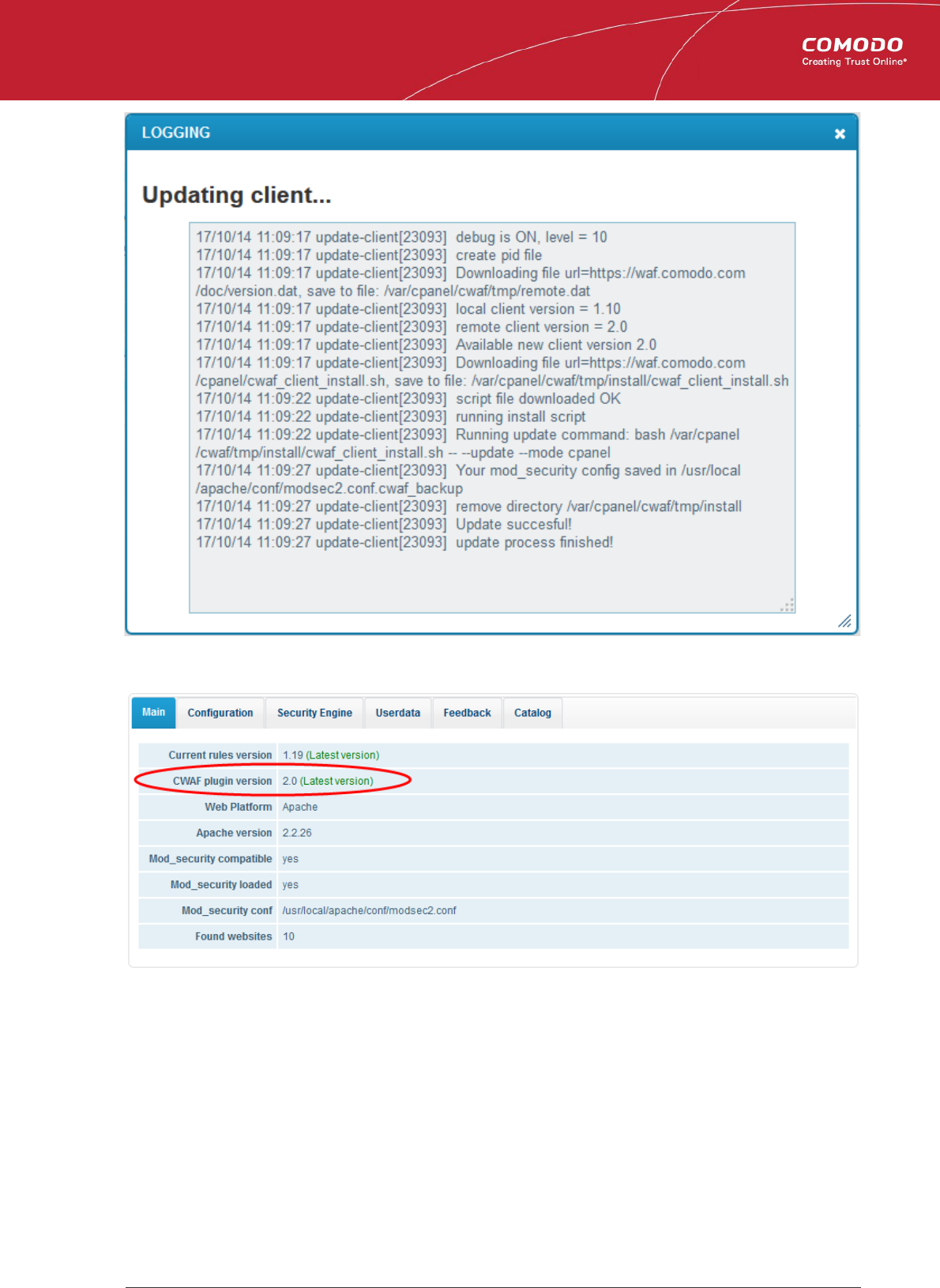
Comodo
Web Application Firewall
- Admin Guide
Wait till the page will be reloaded and the last plug-in version will be available.
To restore the rule set to the previous version
• Login to cPanel on your server
• Click 'Plugins' > "Comodo WAF".
• Click the 'Restore rules' at the far right side of the interface
Comodo Web Application Firewall Administrator Guide | © 2015 Comodo Security Solutions Inc. | All rights reserved 20
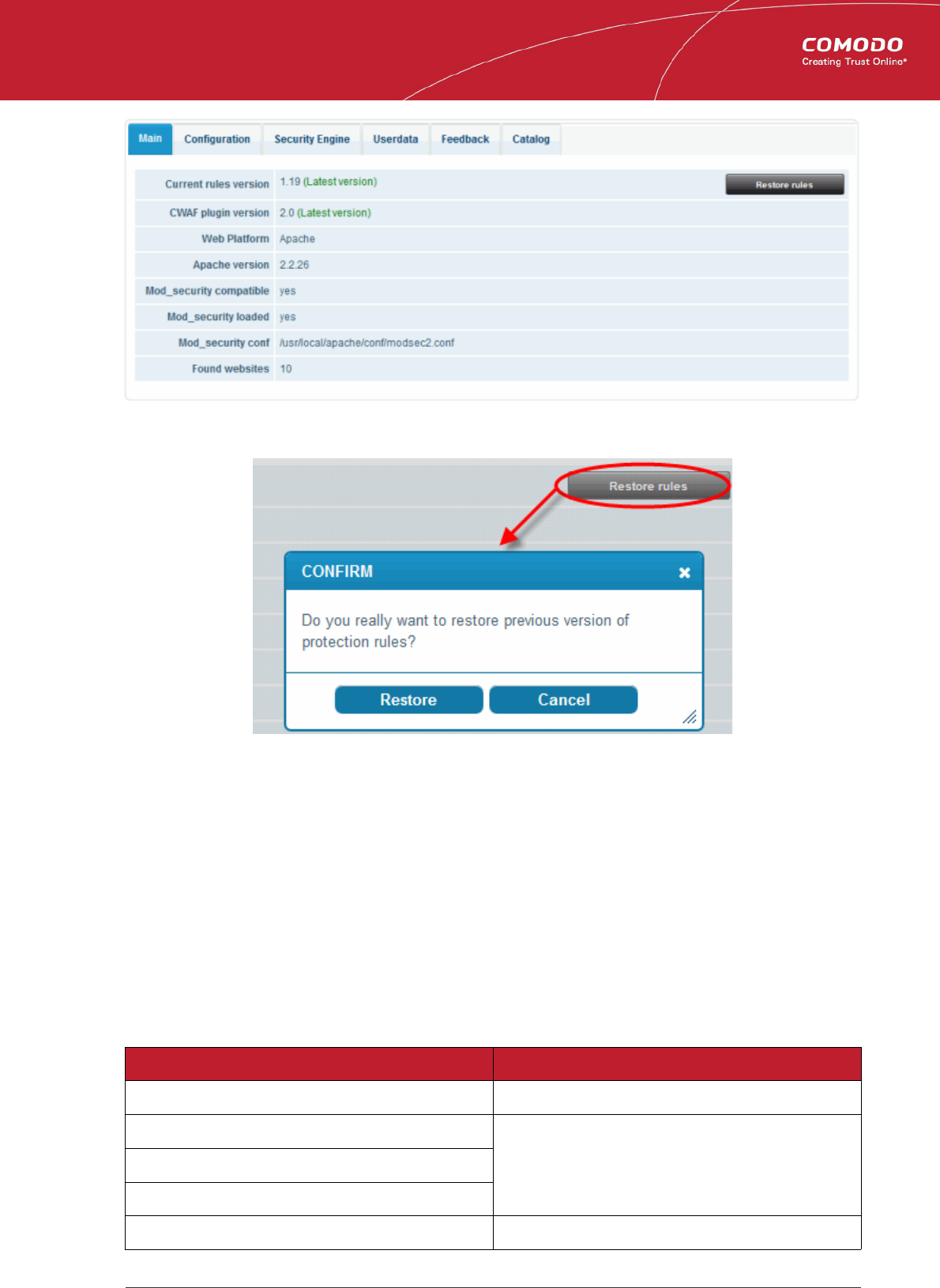
Comodo
Web Application Firewall
- Admin Guide
The confirmation message will be displayed.
Click 'Restore'.
The agent will revert the last update and restore the previous version of the rule set in the Mod_Security firewall.
You can view the update logs for the details on updates at:
/var/log/CWAF/utils.log
2.1.3.2. Configuring CWAF Parameters
The Configuration tab enables the administrator to view and modify the CWAF configuration Parameters.
CWAF main configuration
• Debug level - The slider enables the administrator to set the level of logging the CWAF events. (Default: 0)
Level Description
0 No events will be logged.
1 All critical events will be logged.
2
3
4 All Warnings from CWAF will be logged.
Comodo Web Application Firewall Administrator Guide | © 2015 Comodo Security Solutions Inc. | All rights reserved 21
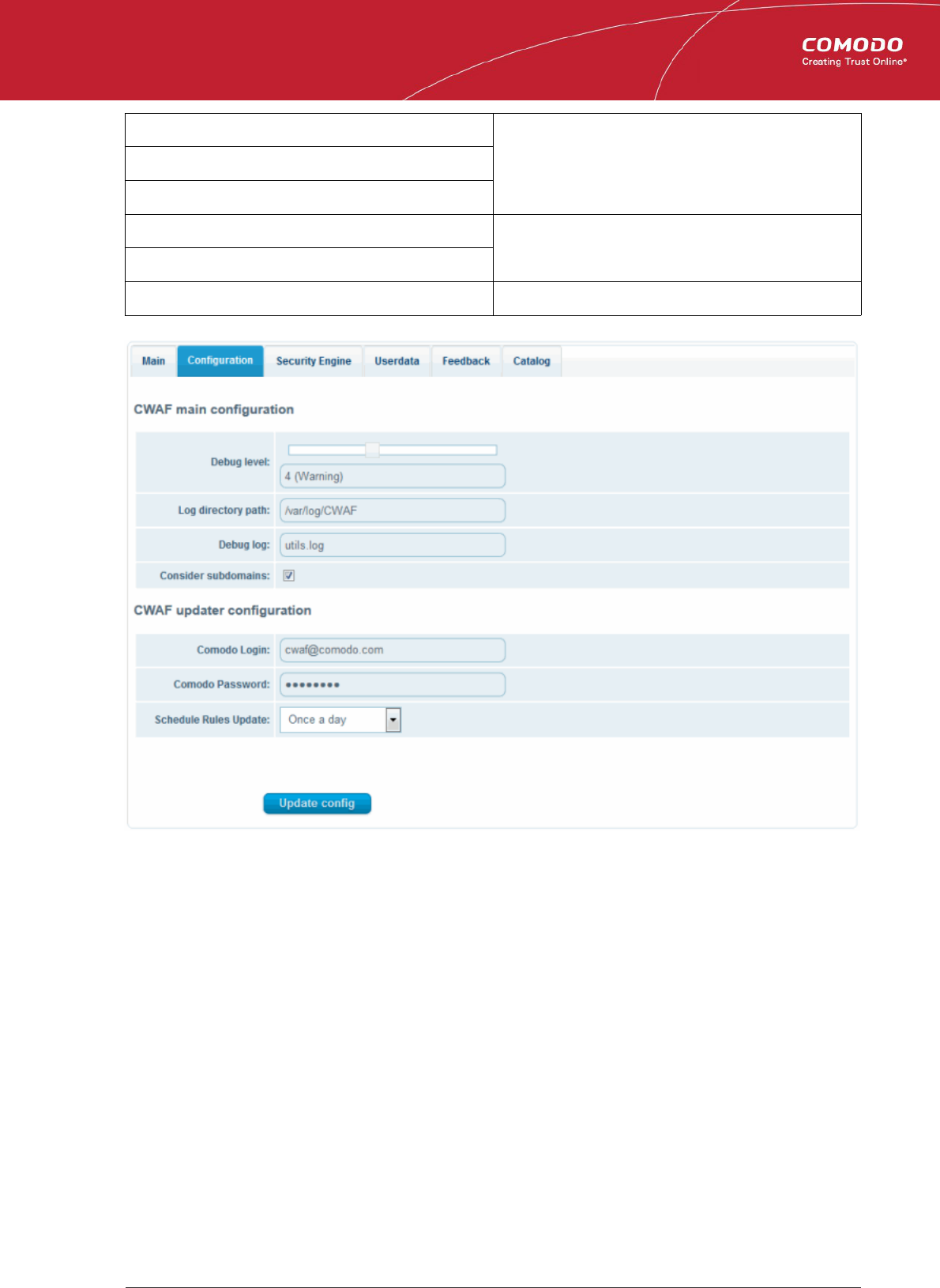
Comodo
Web Application Firewall
- Admin Guide
5
6
7
8 All Notifications from CWAF will be logged.
9
10 All the events will be logged.
• Log directory path - Enables the administrator to edit the location at which the CWAF log file is stored. (Default:
/var/log/CWAF)
• Debug log - Enables the administrator to specify a name for the log file (Default: utils.log)
• Consider subdomains - Enables administrators to include/exclude rules of the defined domain and all sub-domains
(e.g., *domain.com) along with Catalog operations.
CWAF updater configuration
• Comodo Login - The login user name for the CWAF account. This field is pre-populated with the userame specified
during installation of the agent. If the administrator has changed their login credentials to their CWAF account, they
have to specify the latest credentials to enable the agent to log-in to CWAF and download the updated rule sets.
• Comodo Password - The login password for the CWAF account. If the administrator has changed their login
credentials to their CWAF account, they have to specify the latest credentials to enable the agent to log-in to CWAF
and download the updated rule sets.
• Schedule Rules Update: Enables or disables the scheduled rules update. When the schedule is selected from the
drop-down box, it will be automatically update certain rules at a specified time. The available scheduling options are:
Never, Every ten minutes, Twice an hour, Once an hour, Twice a day, Once a day, Every workday, Twice a week, Once
a week, Twice a month and Once a month.
Comodo Web Application Firewall Administrator Guide | © 2015 Comodo Security Solutions Inc. | All rights reserved 22

Comodo
Web Application Firewall
- Admin Guide
Click the 'Update config' button to save your changes.
Click 'Save' at the confirmation dialog to save your changes.
2.1.3.3. Managing Security Engine
The 'Security Engine' tab allows you to configure various settings related to your mod_security rules. From here you can also
disable mod_security for certain domains.
Mod Security Configuration
• Security Engine
• On —Rules are active on the domain
• Off — Rules are turned off on the domain
• Detect Only – Rules will detect attacks but will not execute any actions (block, deny, drop, allow, proxy and
Comodo Web Application Firewall Administrator Guide | © 2015 Comodo Security Solutions Inc. | All rights reserved 23
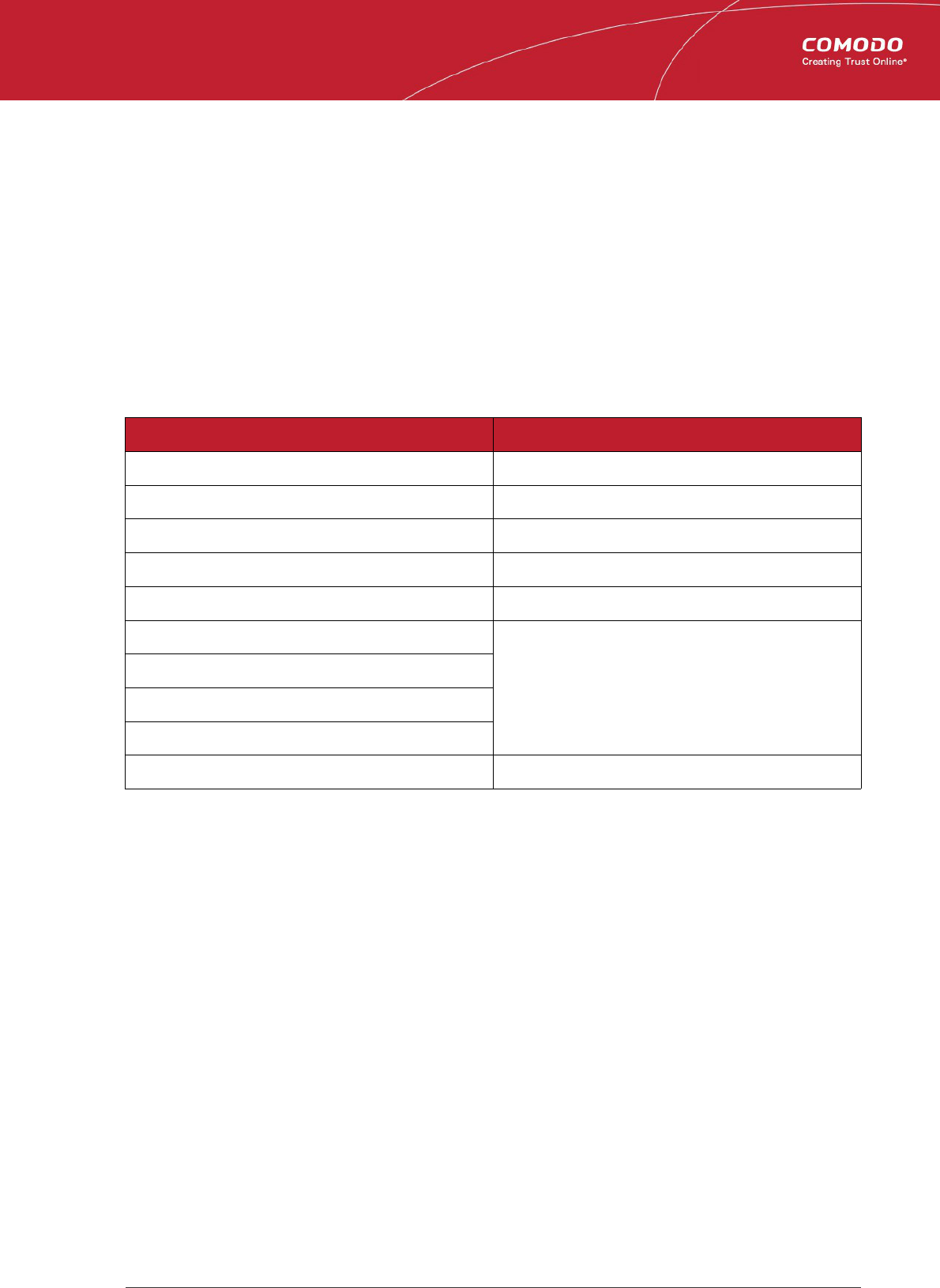
Comodo
Web Application Firewall
- Admin Guide
redirect)
• Audit Engine - Enables the administrator to set the behavior of the audit logging engine. (Default: RelevantOnly).
Available options:
• On - Activates audit logging for all transactions
• Off - Deactivates audit logging for all transactions
• Relevant Only – Activates audit logging for transactions that have triggered a warning, error, or have a status
code that is considered to be relevant
• Audit Log – Administrators can modify the path to the main audit log file (Default:
/usr/local/apache/logs/modsec_audit.log)
• Debug log – Administrators can modify the path to the debug log file (Default:
/usr/local/apache/logs/modsec_debug.log)
• Debug Level - Set the level of logging the CWAF events. (Default: 0). The following table shows the list of levels:
Level Description
0 No events will be logged.
1 All errors (intercepted requests) will be logged.
2 All Warnings will be logged.
3 All Notifications will be logged.
4 Details of how transactions are handled will be logged.
5 As above but including information about each piece of
information handled
6
7
8
9 Log everything, including very detailed debugging information
• Request Body Access – Specify whether request bodies will be buffered and processed by mod_security. (Default:
On).
• Data Dir – Allows administrators to specify the path to the persistent data (e.g., IP address data, session data, and
etc.) (Default: /tmp)
• Temp Dir - Enables administrators to specify the directory for temporary files. (Default: /tmp)
• PCRE Match Limit – Allows administrators to set limit the maximum amount of memory/time spent trying to match
sample text to a pattern in the PCRE library. (Default: 250000)
• PCRE Match Recursion - Allows administrators to set the match limit recursion in the PCRE library. (Default:
250000)
To disable/enable mod_security for individual domains
• Login to cPanel on your server
• Click 'Plugins' > "Comodo WAF".
• Click the 'Disable domains' button at the far right side of the interface
The Disable domains interface will be displayed:
Comodo Web Application Firewall Administrator Guide | © 2015 Comodo Security Solutions Inc. | All rights reserved 24
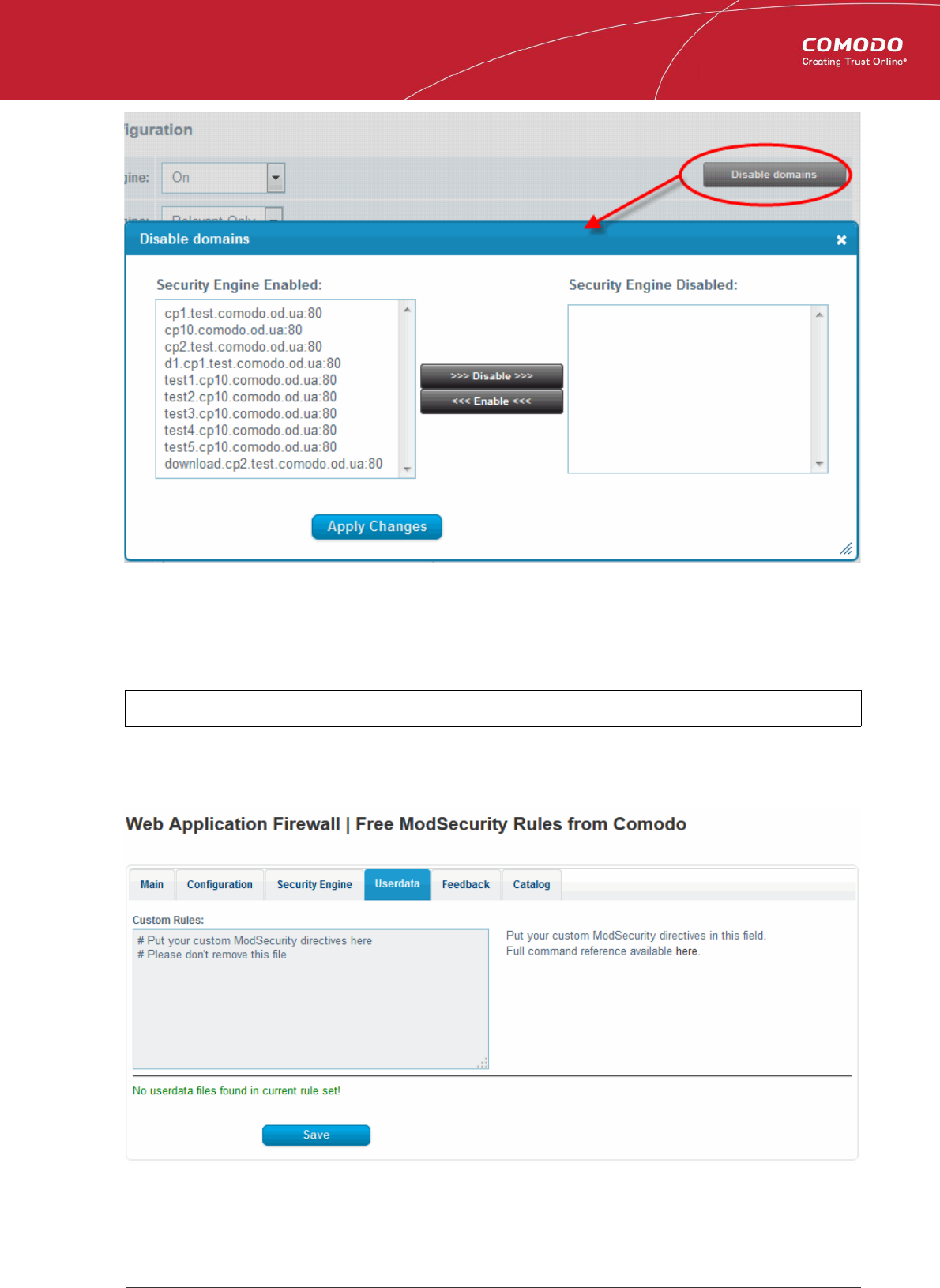
Comodo
Web Application Firewall
- Admin Guide
• Click on the domain or domains you wish to disable and click the '>>>Disable>>>' button to move it to the 'Disabled'
list
• Click "Apply Changes" to save your configuration.
• Restart the server for the settings to take effect.
Note: To disable all domains, it is better to use the On/Off switch in the 'Security Engine' page.
2.1.3.4. Configuring Userdata
The Userdata tab contains 'Custom rules' directives for mod_security and custom user rules settings for currently active ruleset.
To add custom user rules settings, download the latest rule set version. Refer to Viewing and Updating CWAF Information for
more details.
Comodo Web Application Firewall Administrator Guide | © 2015 Comodo Security Solutions Inc. | All rights reserved 25
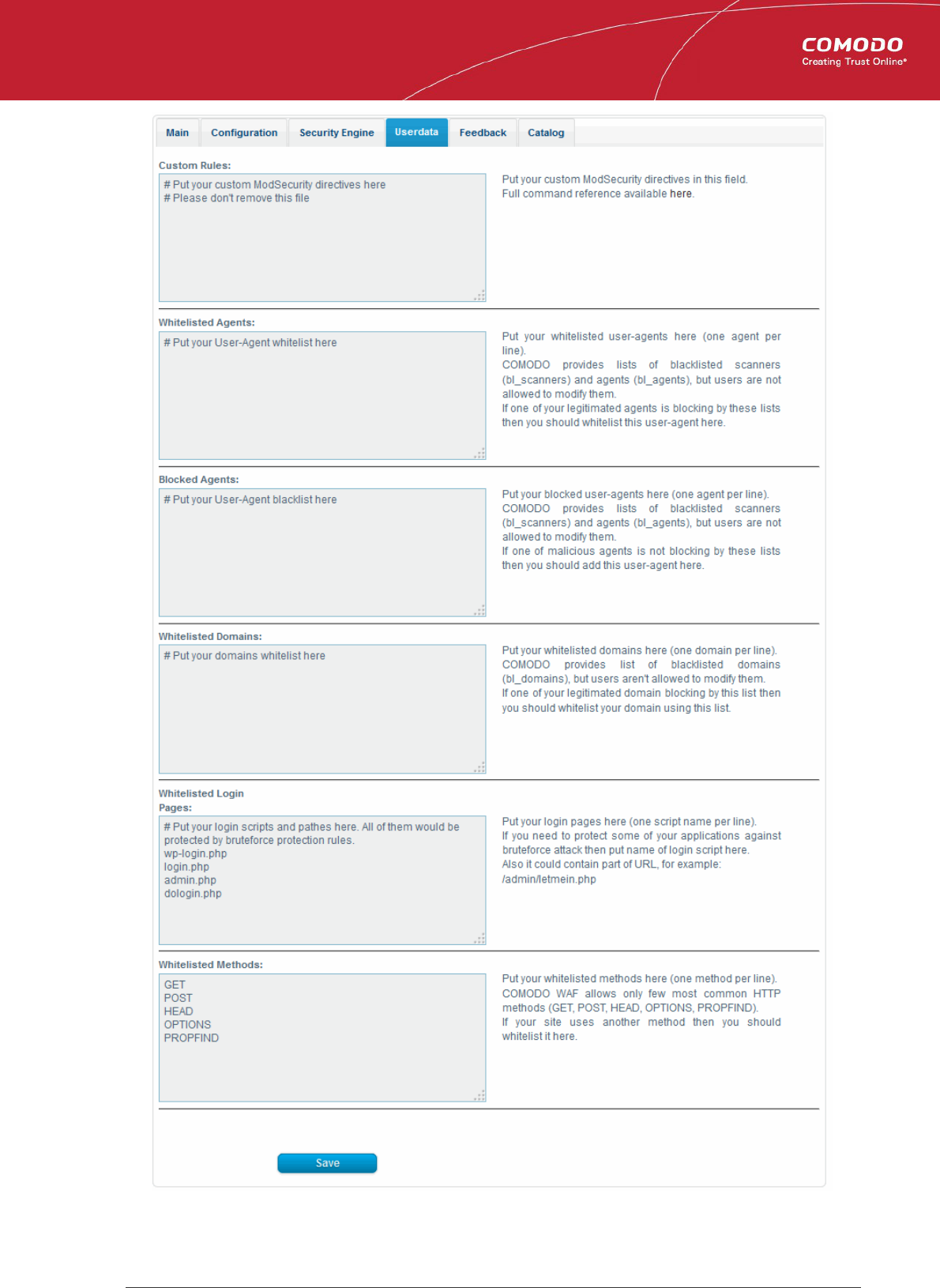
Comodo
Web Application Firewall
- Admin Guide
Comodo Web Application Firewall Administrator Guide | © 2015 Comodo Security Solutions Inc. | All rights reserved 26
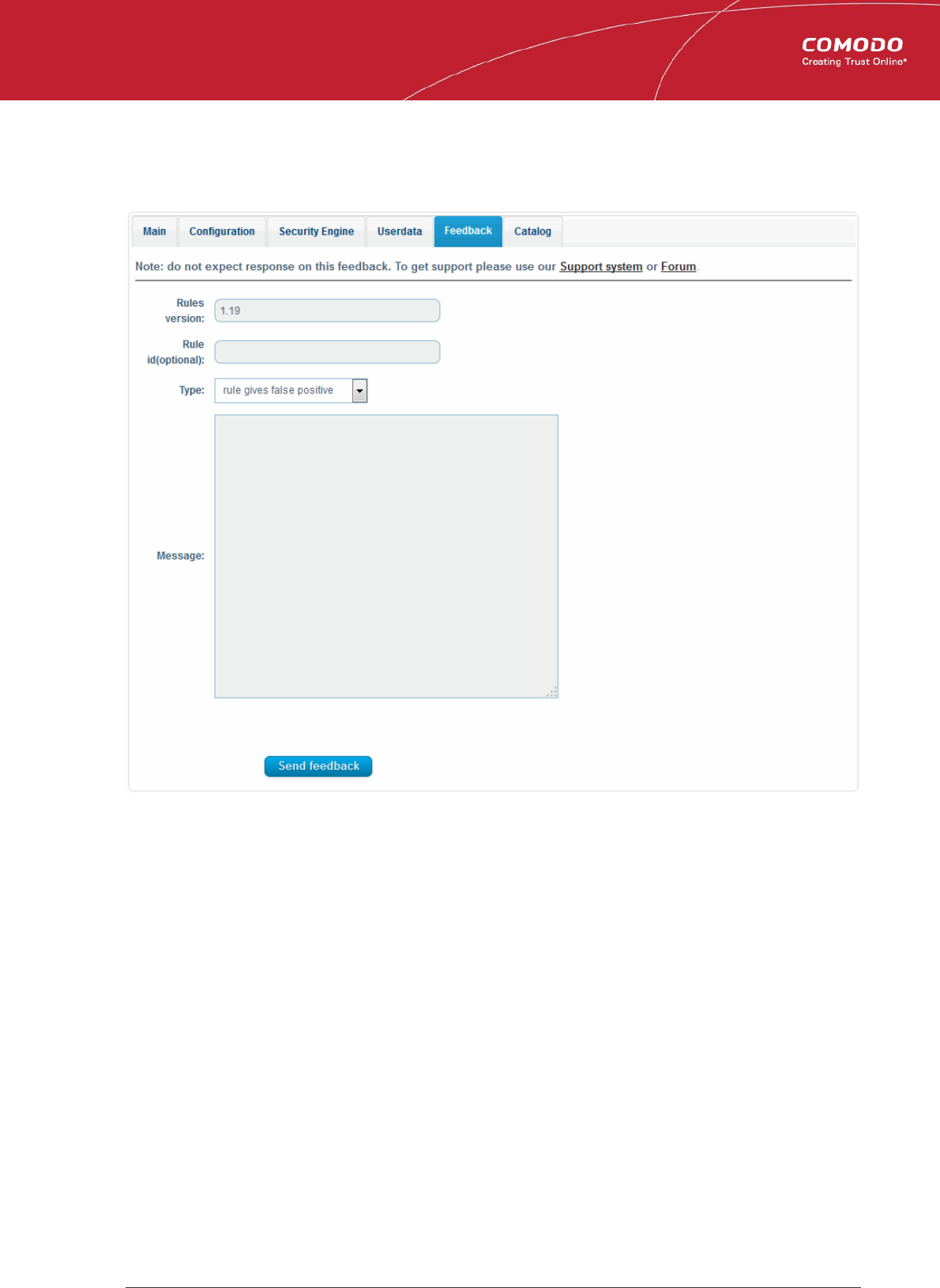
Comodo
Web Application Firewall
- Admin Guide
2.1.3.5. Sending Feedback
The Feedback tab allows administrators to post feedback on the currently loaded rule set to Comodo. Comodo technicians will
consider all suggestions and may be used to correct and enhance the rule set for the next version.
• Rules version - The version number of the currently loaded rule set. This field will be auto-populated.
• Rule id - Enter the ID number of the specific rule upon which feedback is being provided. This field is optional.
• Type - Select the type of the issue to be reported from the drop-down.
• Message – Type your feedback in the 'Message' field.
• Click 'Send feedback' to submit your feedback to Comodo.
Your feedback is much appreciated. If appropriate, it will implemented in the next update.
2.1.3.6. Managing Catalog
The 'Catalog' tab allows administrators to specify rules that should be excluded from the currently loaded rule set. By default the
catalog is empty. In order to operate it download the latest rule set version. The list of domains will be appear after the rule set
has been downloaded.
Refer to Viewing and Updating CWAF Information for more details.
Comodo Web Application Firewall Administrator Guide | © 2015 Comodo Security Solutions Inc. | All rights reserved 27
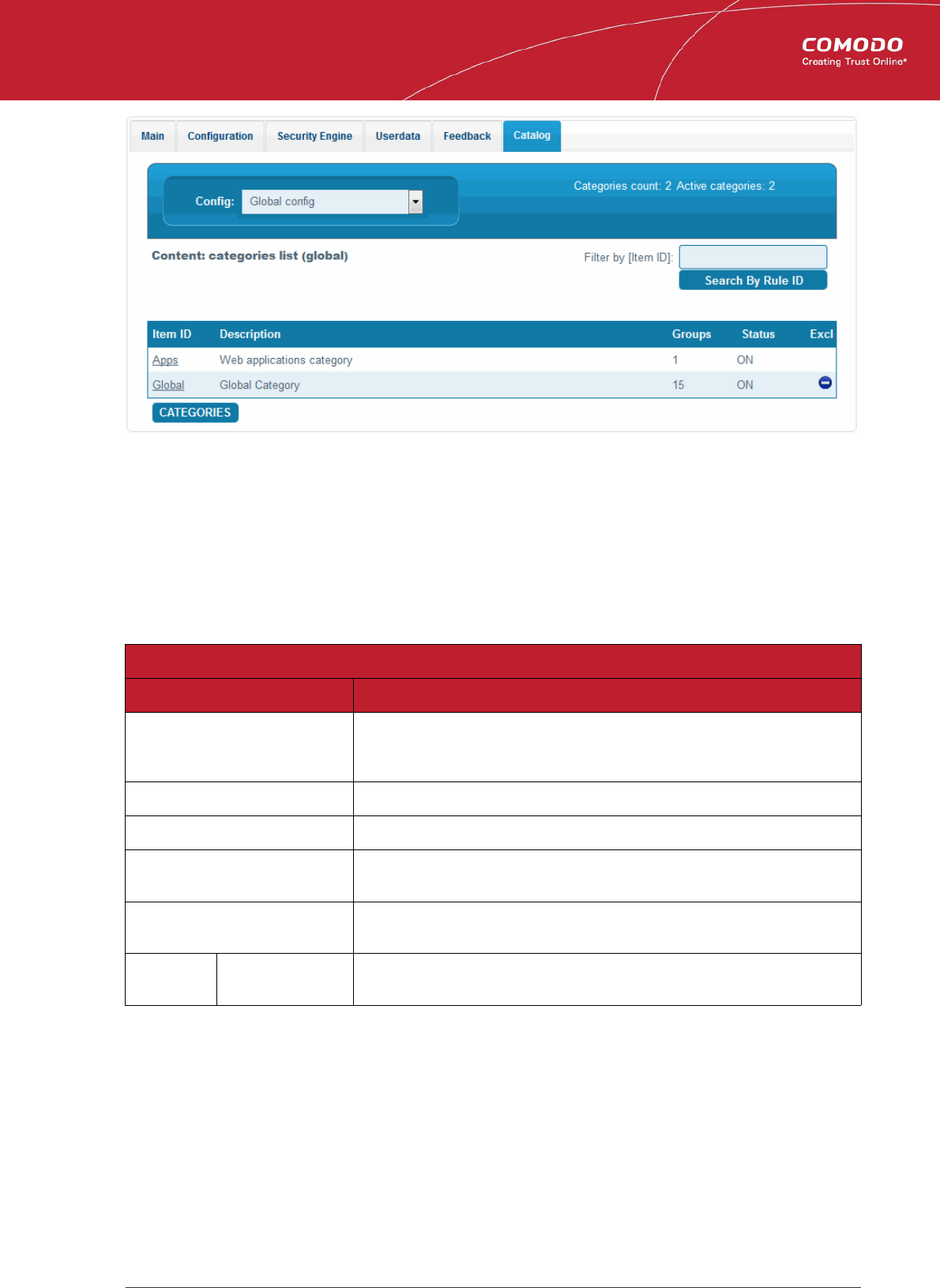
Comodo
Web Application Firewall
- Admin Guide
• Config – Allows administrators to select the scope of catalog operations. Catalog operations can be applied to whole
server or per-domain basis.
Global config – Catalog operations will be performed for whole server. If you wish to apply actions to
individual domains, click the arrow in the drop-down box and select the required domain.
The catalog can be managed on three levels: categories, groups and rules. To navigate a level down link in 'Item ID' can be
used.
Catalog table contain following columns:
Categories - Column Descriptions
Column Heading Description
Item ID The Identity (ID) Number assigned to the rule set. This field can contain the name of a
category (on category level), name of group (on group level) or rule ID (on rule level).
Click this link to get to the next level down.
Description Description of the category, group or rule.
Groups Indicates the amount of groups/rules available for current category/group
Status Indicates the current status of the item (enabled or disabled). Click this link to enable
or disable the item.
Excl Indicates whether this section contains excluded (disabled) rules. Click the icon to
display a list of disabled items in the category or group.
Controls CATEGORIES,
GROUPS, RULES
Enables administrators to move one level up/down in catalog hierarchy
Rules that should not be executed can be excluded from categories/groups
• Blocking item in the 'GROUPS' level, will block all rule defined in that group.
• Blocking an item at the 'RULES' level, will exclude the selected rule ID from the current group.
Click 'Implement' to save settings. A confirmation window will be displayed:
Comodo Web Application Firewall Administrator Guide | © 2015 Comodo Security Solutions Inc. | All rights reserved 28
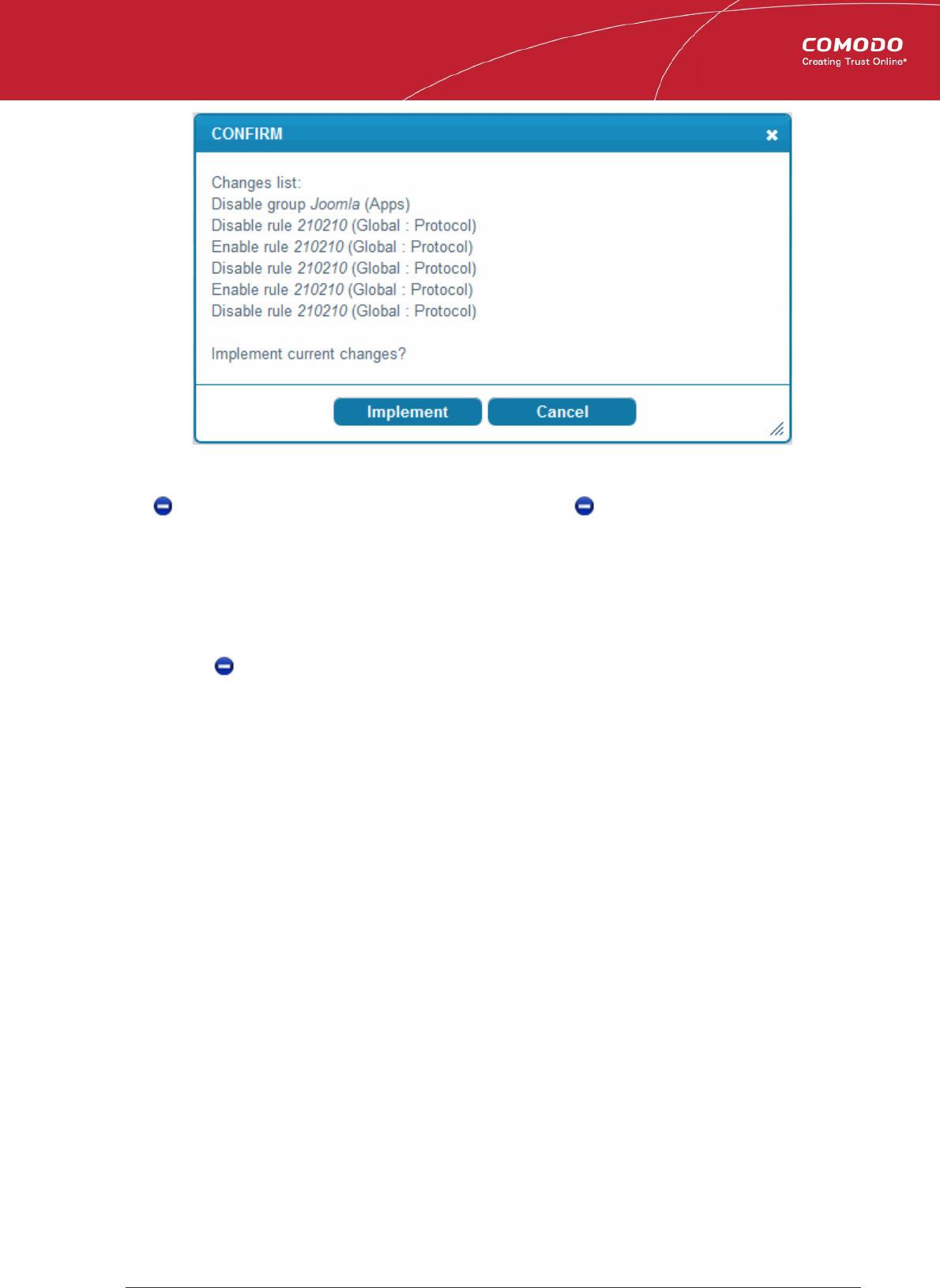
Comodo
Web Application Firewall
- Admin Guide
Click 'Implement'.
The icon will appear next to blocked items. To unblock a rule, click again.
Filtering and search options:
• Select the 'Config' drop-down to change scope (Global or Per-domain)
• Start typing in 'Filter by [Item ID]' field to search word or ID number on this page
• Click the 'Search By Rule ID' button to search rule by ID from 'Filter by [Item ID]' field.
• Click to get a list of disabled (excluded) rules for this category or group.
2.1.4. Using the Agent for Firewall Configuration
The agent installed on the server enables the administrator to manually download and deploy the latest version of the Firewall
Rule Sets.
To update the rule set to the latest version, run the CWAF console tool (assuming Agent was installed to /opt/cwaf):
/opt/cwaf/scripts/updater.pl
You can view the update logs for the details on updates at:
/var/log/CWAF/utils.log
To check agent version, installed and available rules version and web platform run:
/opt/cwaf/scripts/updater.pl -v
To update agent to the latest version, run CWAF console tool (if Agent was installed at /opt/cwaf):
/opt/cwaf/scripts/update-client.pl
To check agent version, last available agent version and web platform run:
/opt/cwaf/scripts/update-client.pl -v
The administrator can assign these scripts to be run periodically as Cron jobs. To get more information refer to “How to
set up a Cron job” section in your operation system manual.
2.1.5. Uninstalling CWAF
Comodo Web Application Firewall is installed at the following default locations:
• var/cpanel/cwaf for cPanel plug-in
• usr/local/cwaf for Plesk plug-in.
Comodo Web Application Firewall Administrator Guide | © 2015 Comodo Security Solutions Inc. | All rights reserved 29
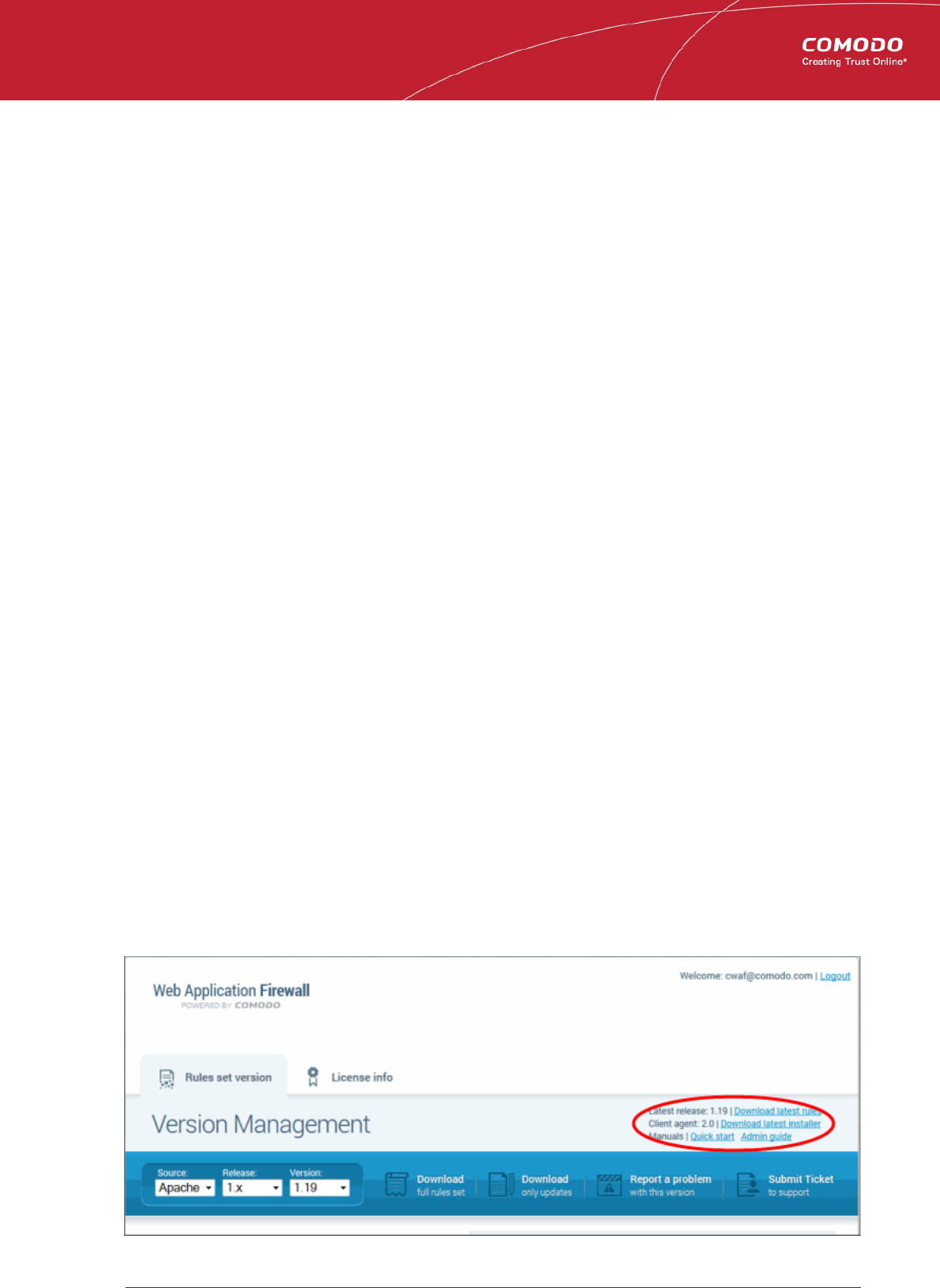
Comodo
Web Application Firewall
- Admin Guide
The uninstall path for standalone agent was defined by the administrator during installation of the agent.
To uninstall CWAF for cPanel
• Run the script 'bash /var/cpanel/cwaf/scripts/uninstall_cwaf.sh'
You will be asked:
Do you want to remove Comodo WAF application from cPanel?
Enter answer [y/n] y
To uninstall CWAF for Plesk
• Run the script 'bash /usr/local/cwaf/scripts/uninstall_cwaf.sh'
You will be asked:
Do you want to remove Comodo WAF application from Plesk?
Enter answer [y/n] y
To uninstall CWAF Agent (standalone mode)
• Run the script 'bash <CWAF_INSTALL_PATH>/scripts/uninstall_cwaf.sh'
You will be asked:
Do you want to remove Comodo WAF application?
Enter answer [y/n] y
Please don't forget to remove string "Include /opt/cwaf/etc/cwaf.conf" from file /etc/apache2/conf.d/modsec2.conf
and reload Apache. To do this:
• Remove the string 'include /opt/cwaf/etc/cwaf.conf' from the file '/etc/apache2/conf/modsec2.conf'
• Reload 'Apache'
The agent will be removed from the server.
2.2.Downloading and Installing Rule Set Packages
To download the Rule Set
• Log-in to the web administration console at https://waf.comodo.com
• Ensure that the 'Rule set version' tab is opened
• If you want to download the latest version directly, click the 'Download latest rules set' shortcut link at the top right
Comodo Web Application Firewall Administrator Guide | © 2015 Comodo Security Solutions Inc. | All rights reserved 30
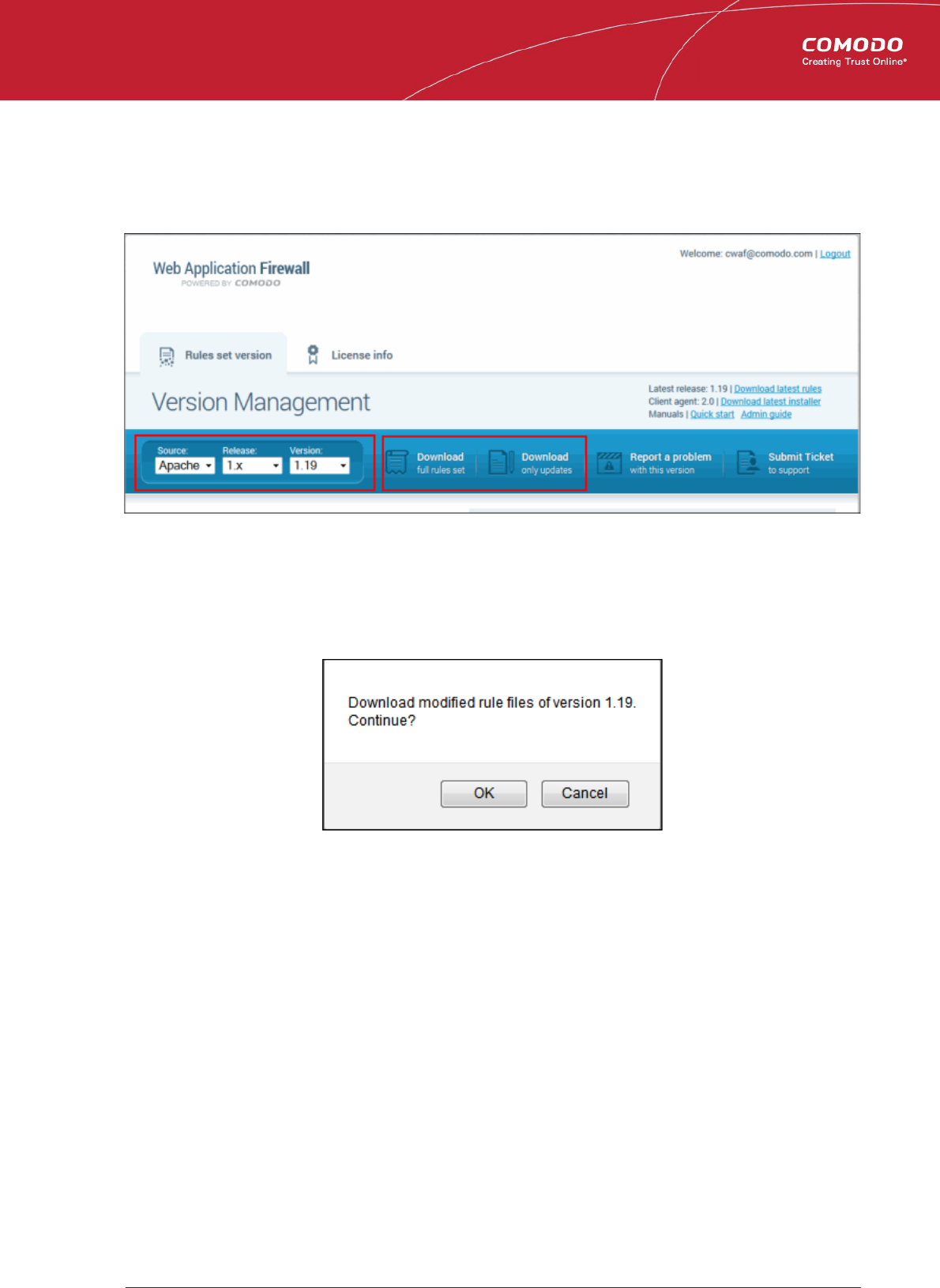
Comodo
Web Application Firewall
- Admin Guide
• If you want to download a selected version of the rule set,
• Select the version from the 'Select version' drop-down
• Select the release number from the 'Select release' drop-down
The rule sets contained in the selected version of the package will be listed under 'List of rule files', along with its release date
and time.
• If you are installing the rule set for the first time, click 'Download full rules set' to download the full set of the selected
version.
• If you have already installed the previous version of the rule set and want to update it to the latest version, click
'Download only updates'
The download confirmation dialog will be displayed
• Click 'OK'
The download dialog will be displayed.
Comodo Web Application Firewall Administrator Guide | © 2015 Comodo Security Solutions Inc. | All rights reserved 31
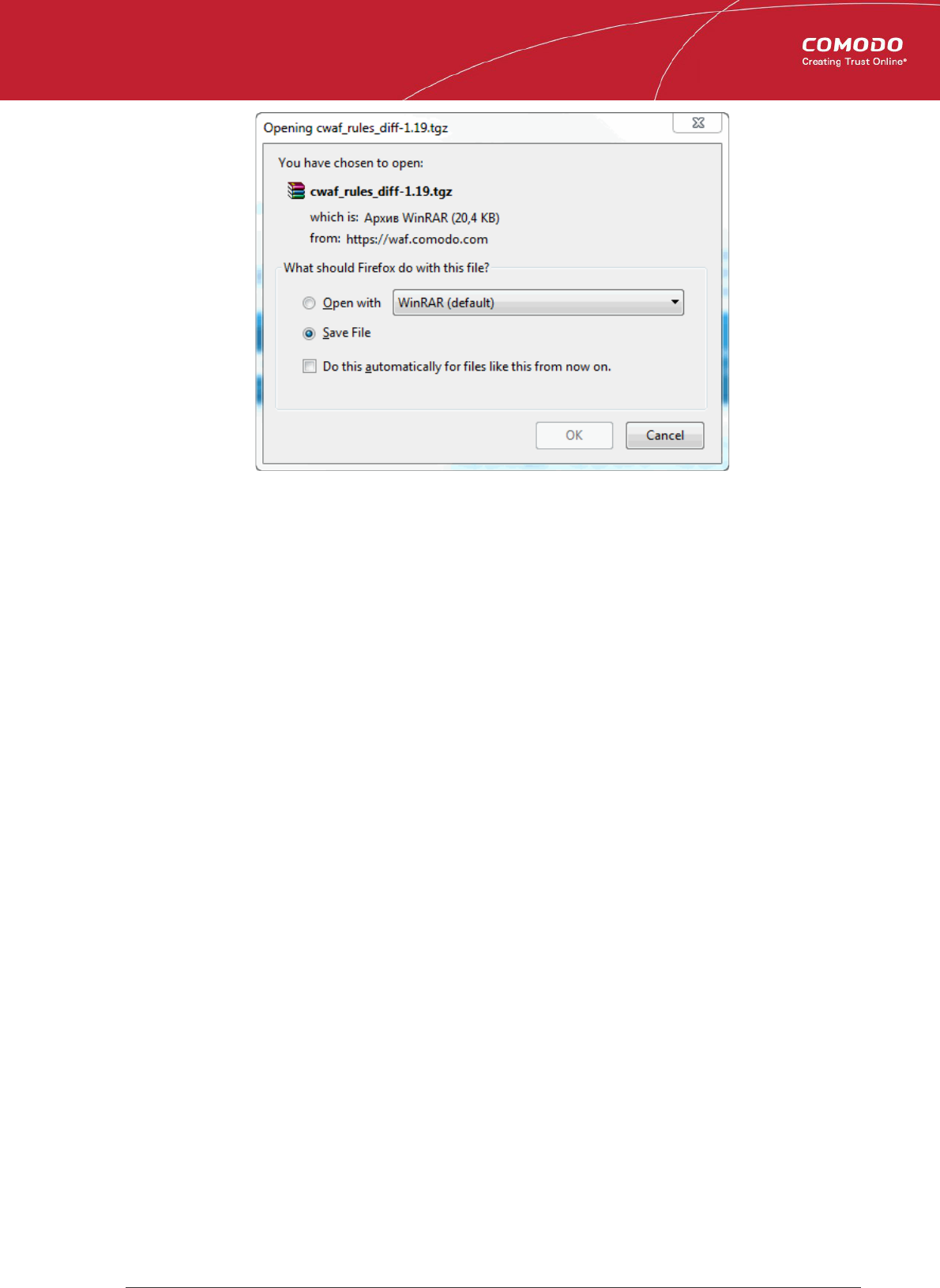
Comodo
Web Application Firewall
- Admin Guide
• Click 'Save' to save the compressed rule set package file in gzip file format (.tgz) format in a local drive.
To implement the firewall rule sets on to the server
• Extract the rule set package files and transfer them to a local server folder E.g. /opt/comodo/waf
• Modify Apache Web Server configuration to enable 'mod_security' module and include CWAF Rules.
E.g. for CentOs system edit the file /etc/httpd/conf.d/mod_security.conf:, to include the following configuration key:
Include /opt/comodo/waf/etc/cwaf.conf
• Restart the Apache service.
The rule sets in the package will be implemented immediately.
If you want to view or download the CWAF help guide, click the 'Manual' shortcut link at the top right.
2.3.Reporting Problems to Comodo
Customer feedback plays a key role in developing and improving Comodo Web Application Firewall. The 'Report a problem'
feature enables administrators to post feedback and report problems on the currently loaded rule set and to notify us of any false
positives.
To submit feedback
• Click the 'Report a problem' button at the upper right of the interface:
Comodo Web Application Firewall Administrator Guide | © 2015 Comodo Security Solutions Inc. | All rights reserved 32
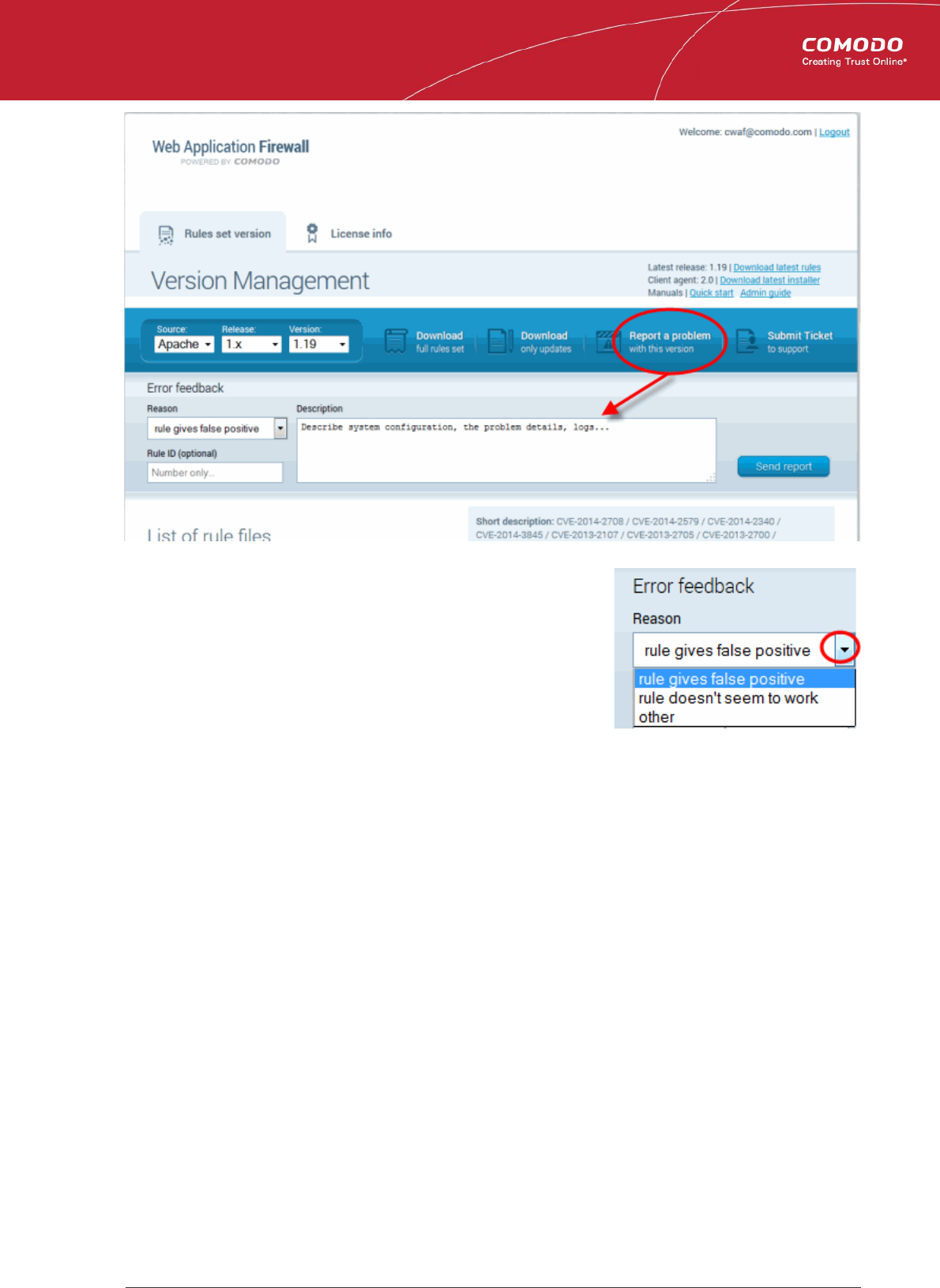
Comodo
Web Application Firewall
- Admin Guide
• Reason - Choose a subject for your feedback from the drop down menu.
• Rule ID - Administrators can enter the ID number of the specific rule upon
which feedback is provided. This field is optional.
• Description - Enter a description of the problem. If possible, please also
provide system configuration details and event logs along with details of the
problem.
Click 'Send report' to submit to Comodo.
2.4.Submitting Tickets to Comodo
To submit a support ticket
• Click the 'Submit a Ticket' button at the top-right of the interface
• Select 'WAF Support' then click 'Next'
• Select a priority, create a subject for your ticket and describe your problem
• Click 'Submit'.
3. Managing CWAF License
You can view license information from the 'License Info' tab. The interface also provides a shortcut to login to your Comodo
Accounts Manager (CAM) account should you need to renew or upgrade your license.
Comodo Web Application Firewall Administrator Guide | © 2015 Comodo Security Solutions Inc. | All rights reserved 33
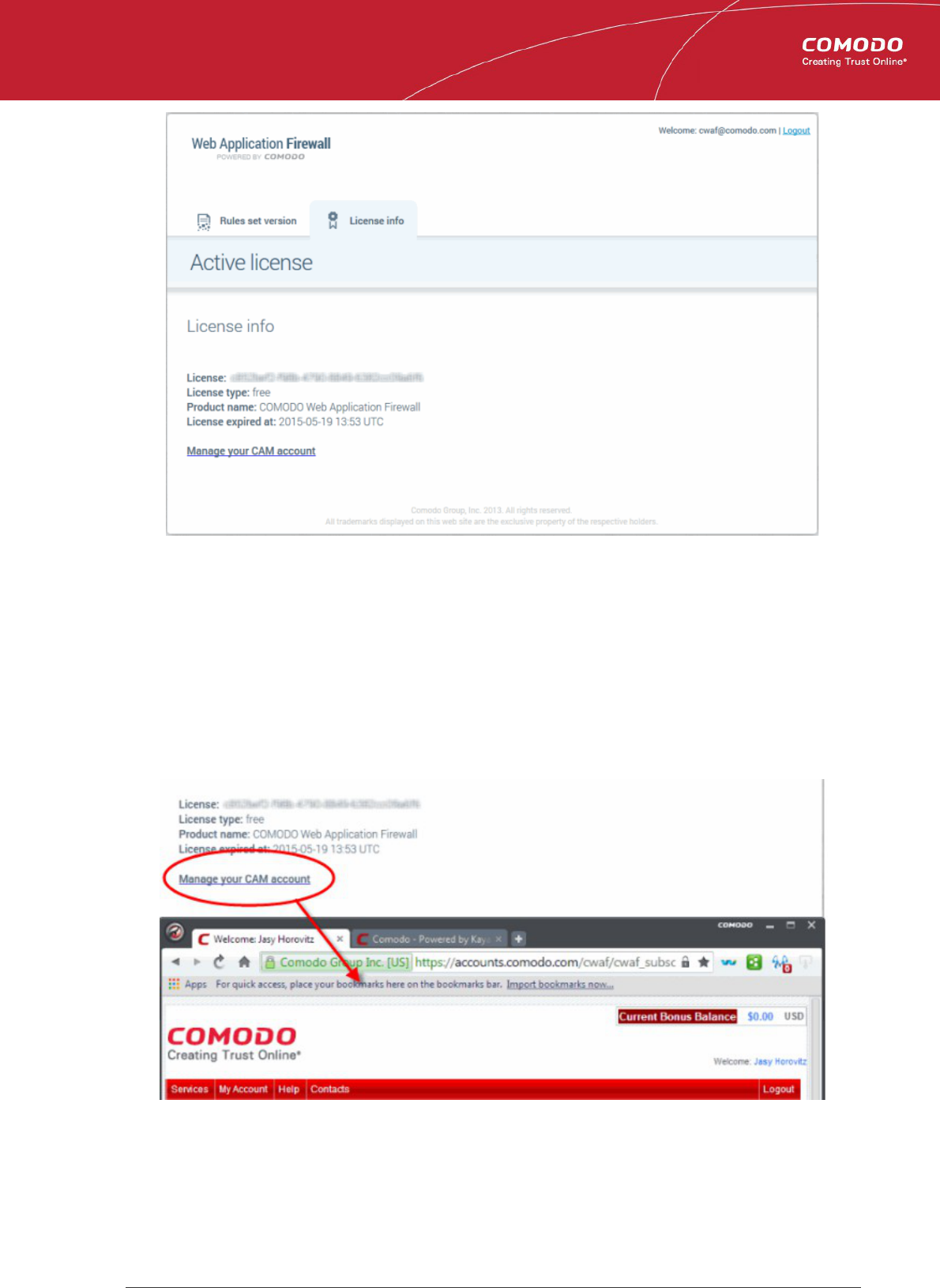
Comodo
Web Application Firewall
- Admin Guide
• License - Displays the account license key.
• License type: Displays the type of license - free or paid.
• Product name - Displays the name of the product for which you have a license.
• License expired at - Displays the expiration date of the license.
• Manage your CAM account - Takes you to your account pages at https://accounts.comodo.com. The CAM
interface allows you to renew or upgrade your license and to subscribe to other Comodo products and services.
For more guidance on renewing your license and subscribing for other products, please refer to the Comodo Accounts
Manager online help guide at http://help.comodo.com/topic-211-1-513-5907—Introduction-To-Comodo-Accounts-
Manager.html.
Comodo Web Application Firewall Administrator Guide | © 2015 Comodo Security Solutions Inc. | All rights reserved 34
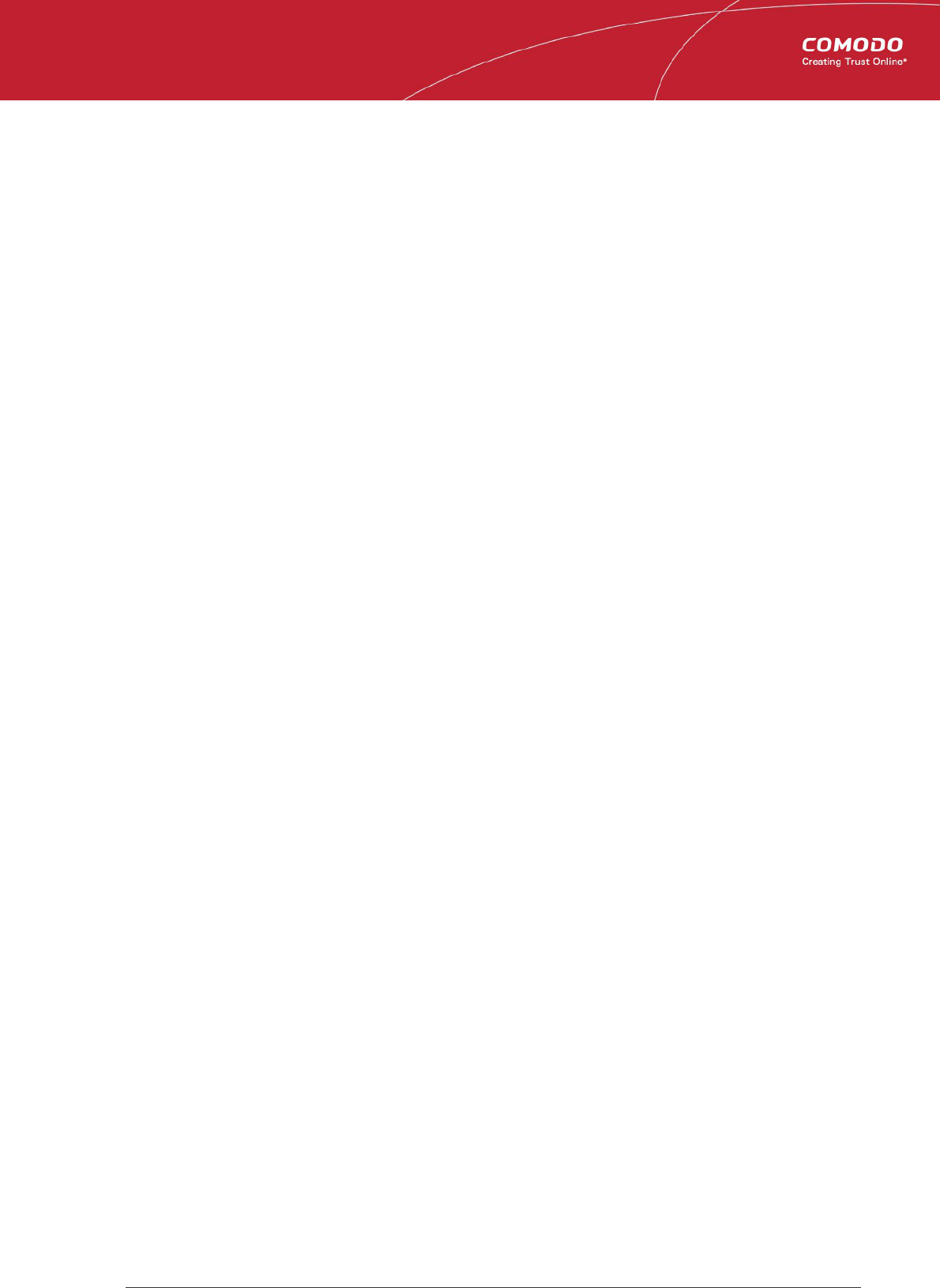
Comodo
Web Application Firewall
- Admin Guide
Appendix 1 - Identifying Rule IDs for
Exclusion
The administrator may wish to exclude some rules from the currently loaded rule set for various reasons, including:
• The administrator does not need the protection offered by a specific rule for their web application
• The rule is working incorrectly for their web sites
The rules to be excluded can be added to an exclusion list through the CWAF plug-in by specifying their rule IDs.
Please refer to the section Using the Web Hosting Control Panel plugin for Firewall Configuration > 'Managing Catalog'
for more details.
This section explains how to identify the Rule IDs of rules you want to exclude:
Step 1 – Identify the rule ID
To exclude a rule that is not needed (cPanel)
• Navigate to the directory /var/cpanel/cwaf/rules/ where rulefiles are stored and identify the rule(s) to be excluded.
• Open the rule file.
Example:
The rule file '/var/cpanel/cwaf/rules/cwaf_05.conf' is shown below:
SecRule REQUEST_HEADERS:Cookie "@rx (^|;)=(;|$)" \
"id:220020,\
msg:'COMODO WAF: found CVE-2012-0021 attack',\
phase:1,\
deny,\
status:403,\
log"
• Get the rule ID from the string.
In the example above, the rule ID is '220020'
To exclude a rule that is not needed (Plesk)
• Navigate to the directory /usr/local/cwaf/rules/ where rulefiles are stored and identify the rule(s) to be excluded.
• Open the rule file.
Example:
The rule file '/usr/local/cwaf/rules/cwaf_05.conf' is shown below:
SecRule REQUEST_HEADERS:Cookie "@rx (^|;)=(;|$)" \
"id:220020,\
msg:'COMODO WAF: found CVE-2012-0021 attack',\
phase:1,\
deny,\
status:403,\
log"
• Get the rule ID from the string.
In the example above, the rule ID is '220020'
To exclude a rule that is not needed (standalone mode)
Comodo Web Application Firewall Administrator Guide | © 2015 Comodo Security Solutions Inc. | All rights reserved 35
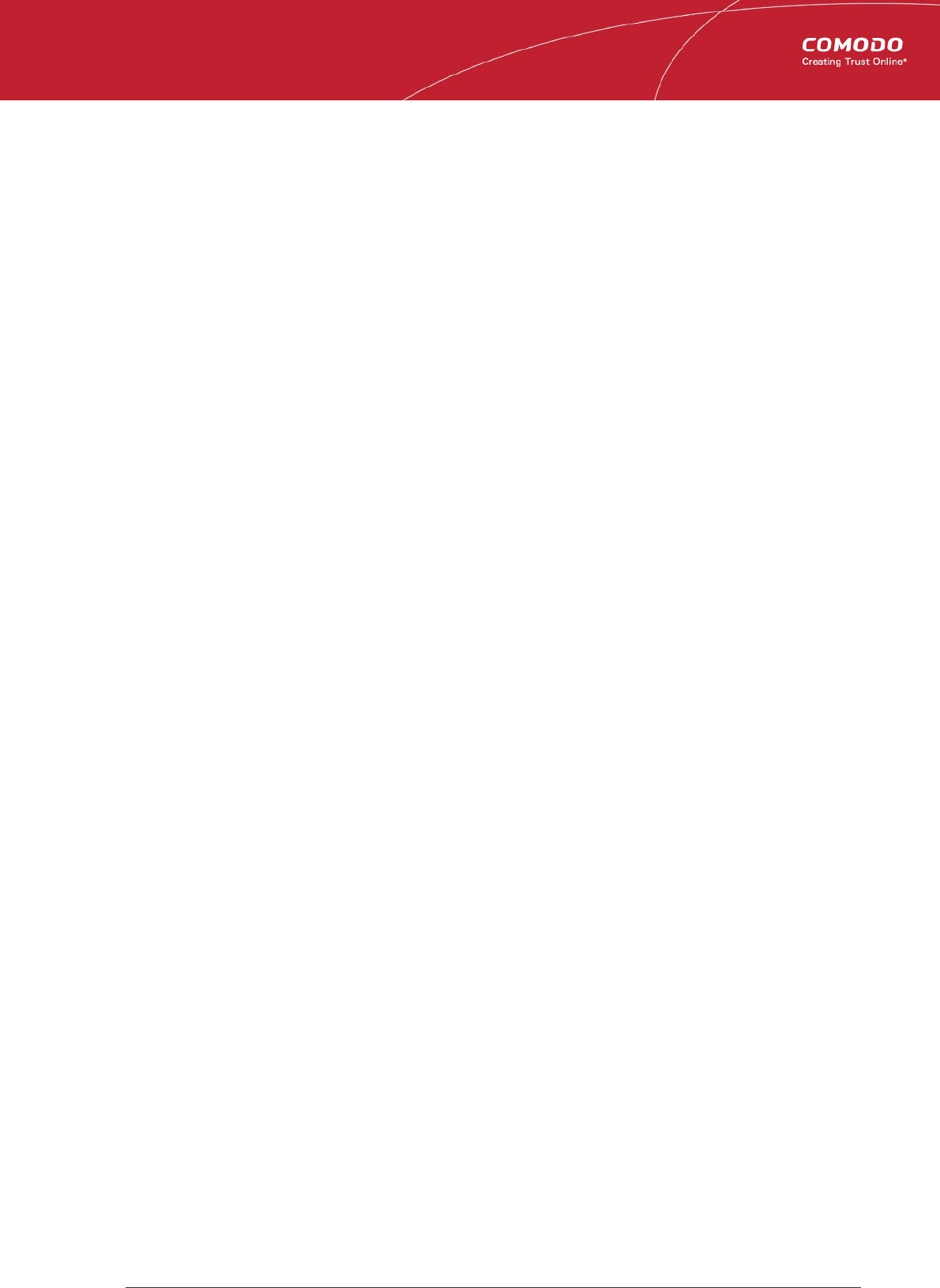
Comodo
Web Application Firewall
- Admin Guide
• Navigate to the directory '/opt/cwaf/etc/cwaf/' where rulefiles are stored and identify the rule(s) to be excluded.
• Open the rule file.
Example:
The rule file "opt/cwaf/etc/cwaf/cwaf_05.conf' is shown below:
SecRule REQUEST_HEADERS:Cookie "@rx (^|;)=(;|$)" \
"id:220020,\
msg:'COMODO WAF: found CVE-2012-0021 attack',\
phase:1,\
deny,\
status:403,\
log"
• Get the rule ID from the string.
In the example above, the rule ID is '220020'
Alternatively, if you find a rule is behaving incorrectly for your web site, such as blocking certain web pages, you can identify the
rule and extract the ID from the Mod_Security audit log available at /etc/httpd/logs/modsec_audit.log.
Example:
Message: Access denied with code 403 (phase 2). Pattern match "(?:< ?script ..... [id "80148"] ... [severity "CRITICAL"]
In the example above the rule ID is “80148”
Step 2 – Exclude the rule
Use this ID to add the rule to the exclusion list, as explained in the section Using the Web Hosting Control Panel plugin for
Firewall Configuration > 'Managing Catalog
Administrators can specify a single rule, a list of rules or a range of rules to be excluded.
Comodo Web Application Firewall Administrator Guide | © 2015 Comodo Security Solutions Inc. | All rights reserved 36
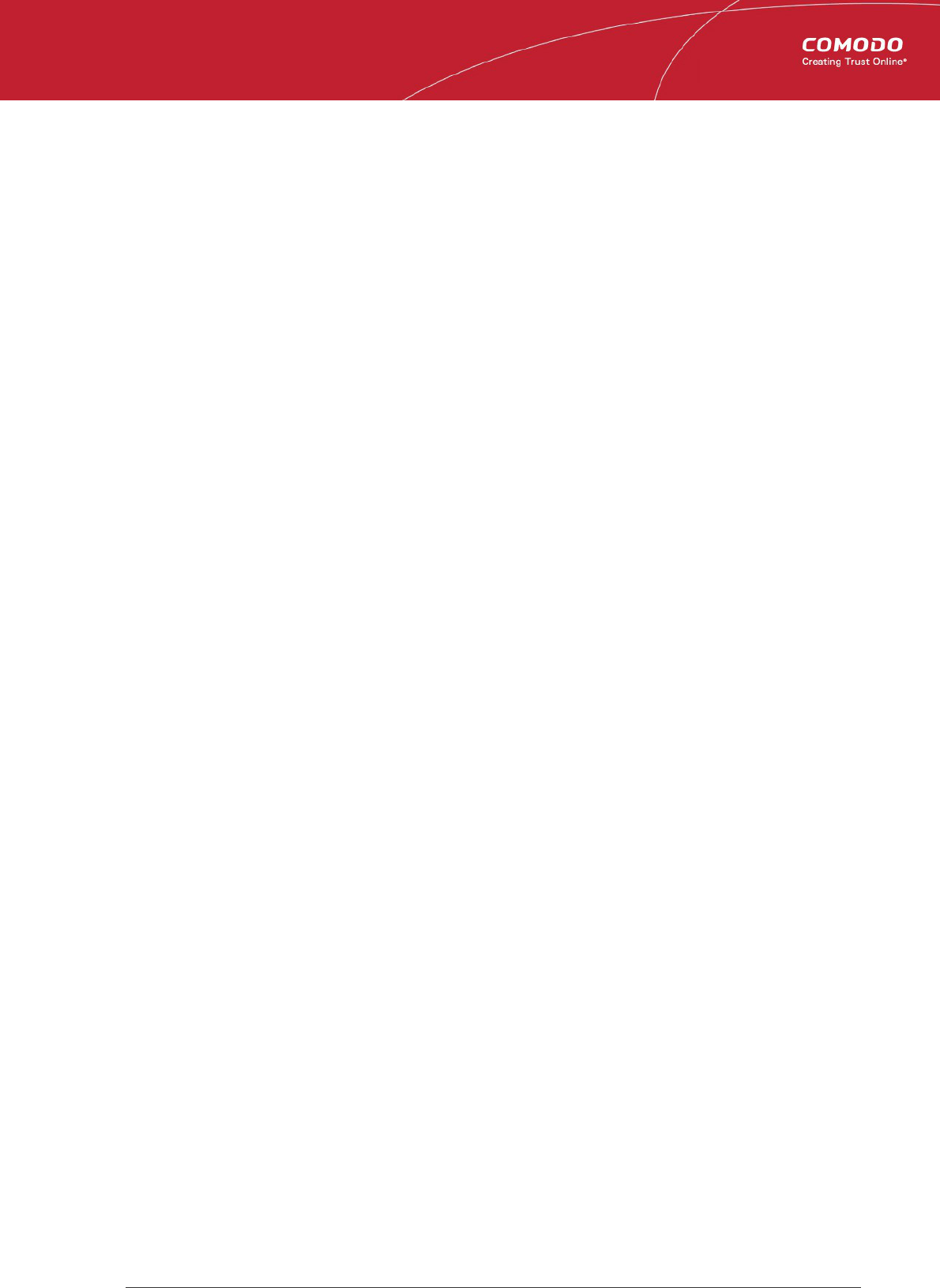
Comodo
Web Application Firewall
- Admin Guide
About Comodo
The Comodo companies are leading global providers of Security, Identity and Trust Assurance services on the Internet. Comodo
CA offers a comprehensive array of PKI Digital Certificates and Management Services, Identity and Content Authentication
(Two-Factor - Multi-Factor) software, and Network Vulnerability Scanning and PCI compliance solutions. In addition, with over
10,000,000 installations of its threat prevention products, Comodo Security Solutions maintains an extensive suite of endpoint
security software and services for businesses and consumers.
Continual innovation, a core competence in PKI and a commitment to reversing the growth of Internet-crime distinguish the
Comodo companies as vital players in the Internet's ongoing development. Comodo, with offices in the US, UK, China, India,
Romania and the Ukraine, secures and authenticates the online transactions and communications for over 200,000 business
customers and millions of consumers, providing the intelligent security, authentication and assurance services necessary for
trust in on-line transactions.
Comodo Security Solutions, Inc.
1255 Broad Street
Clifton, NJ 07013
United States
Tel: +1.877.712.1309
Tel: +1.703.637.9361
Email: [email protected]
For additional information on Comodo - visit http://www.comodo.com.
Comodo Web Application Firewall Administrator Guide | © 2015 Comodo Security Solutions Inc. | All rights reserved 37
